10 Apps You Will Find Very Useful on Your iPhone
BY kaye | 六月 16th, 2020 | 0 | 0
The iPhone applications make our life so much convenient and enjoyable in our leisure time. There are all kinds of apps in the iPhone App store. We need to know the usage and functions of it before we download one Application in the store because some of the apps are not free. Here we would to share 10 Apps to you, which you will find very useful on your iPhones. We hope you may download some of these Apps and won’t be disappointed.
1. Snippets
Snippets is an App that makes very cool features to Safari. When you open Safari for surfing on the net, tap the share button, and scroll down to find the Inject Snippets. Here you will see functions of Snippets, such as Auto Scroller, Sticky notes, Unzoom, etc. All these functions you select to enable will makes convenience and usefulness on websites viewing. You may download Snippets and try each of these functions. It’s very interesting.
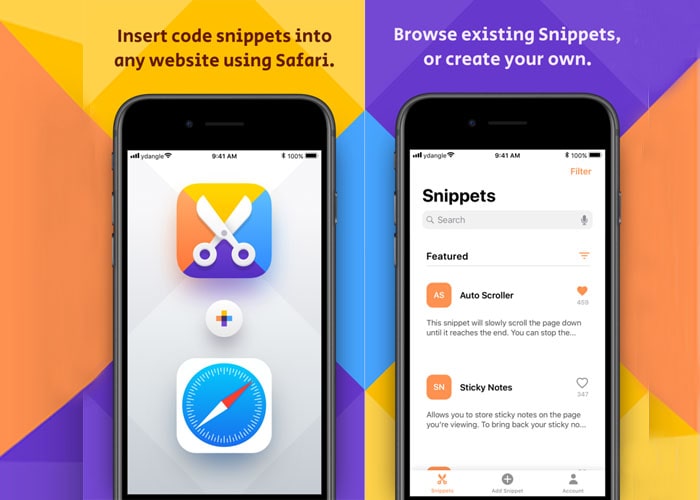
2. PDF at All
Just like it means, it can make PDFs on all kinds of different files such as website pages, photos, Word, etc. You may see all the functional options on the list when you tap and enable the App. Also, you can edit the PDF documents you just made, email it or share it with others via Message and so on. It’s very cool, isn’t it?
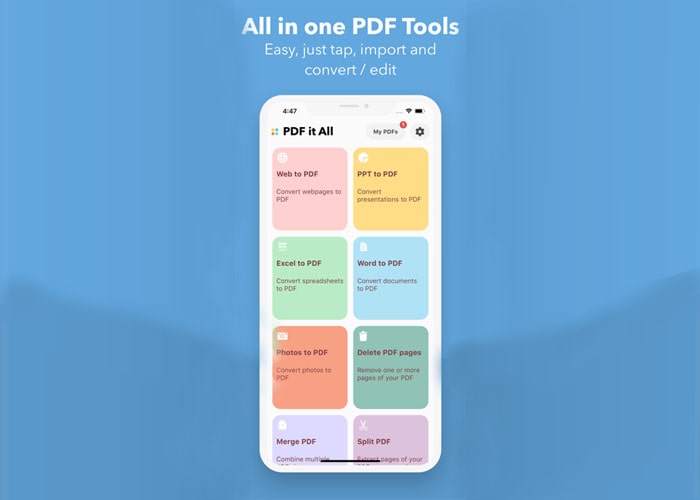
3.Translate Safari
This is a translator for Safari App. This is especially coming for iOS 14. You don’t have to open any translator App at the same time with Safari if you have it downloaded on your iPhone. Just tap on the share button and scroll down and tape on translate Safari to enable the App. You can choose what languages do you want to translate on the App, and also you can have a full web page translated into the language you want on safari. This is quite a useful translator App for iPhones with iOS 14.
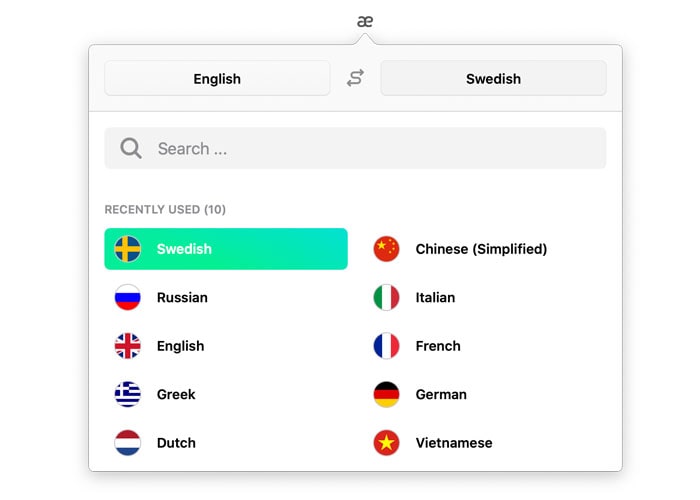
4. Glyph
Glyph can help you browse emojis and find the emojis you like much easier on conversations. When you open the App and you will find the search bar on the top. Enter the name or keywords of the emoji you would like to find and there you will see the exact emojis you found in the result. This is quite convenient because you don’t have to scroll and pick the one you are looking for on hundreds of emojis. After that, you can select, copy, and paste the emojis you found anywhere you like.
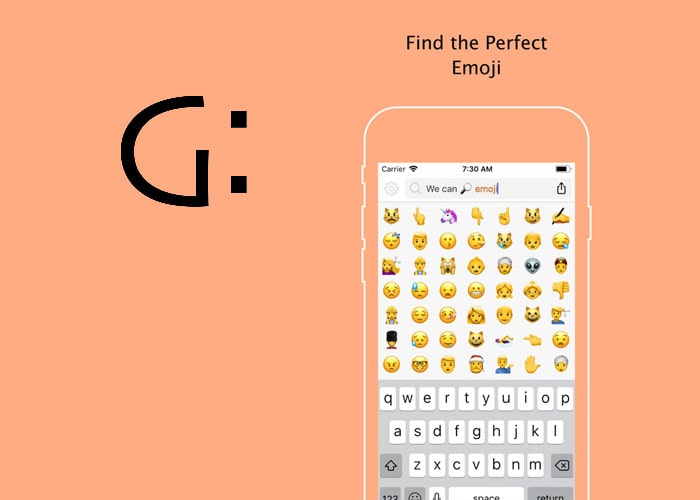
5. Marklist
This App allows you to save any links you want to read later on your iPhone. Just open Safari and you will see the Marklist icon when you tape on the share button. When you tape on the Marklist icon on the share button, the previous page is marked and saved. You can check all the web links you saved by swipe right on the share button and go to the web page directly by tapping on it. You can also unmark it by tapping on the upright icon. Besides, you can copy a link and open the widget panel to mark it.
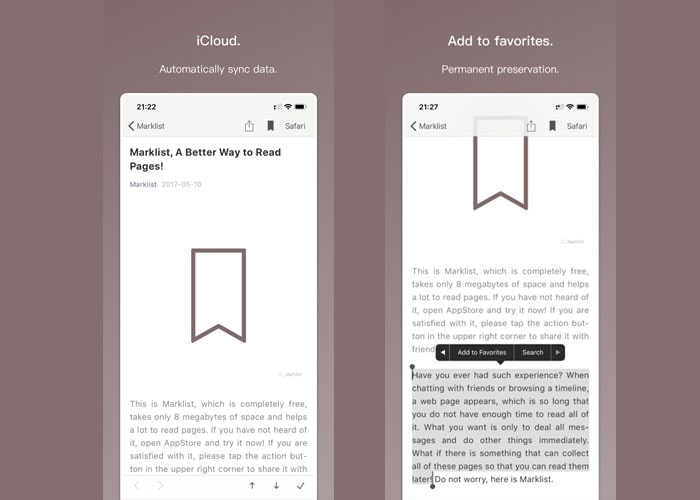
6. Fine
This is a photo editing app with many amazing features. When you open your picture on Fine App, you will see the tools under the picture for edition. Here you can select and choose all kinds of different tools to make your photo more beautiful. Also, you can choose different effects on your picture and make it cool. Besides, you can transfer the pictures, mirror them, or more. The Fine App is free for iPhone users, just download it and custom your pictures any way you like.

7. Split
This App enables you to browse two pages separately at the same time. You can split view on the browser on your iPhone X display screen when you open Split. You can tape one browse on your iPhone, and tape aside to open another tab. You can have two different browser tab separately at the same time. Very interesting.
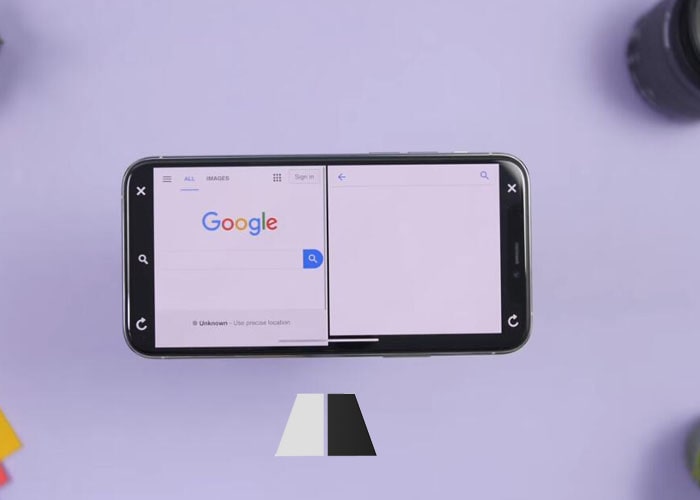
8. Tailor
Tailor will help you to stitch screenshots together on your iPhone. Since the iOS features of screenshots on Safari of iPhone, Tailor can stitch the screenshots together and share it via Message or email to your friends. You can have one single image combined with screenshots when you are using Tailor. It's very convenient and useful to us on image message sharing.
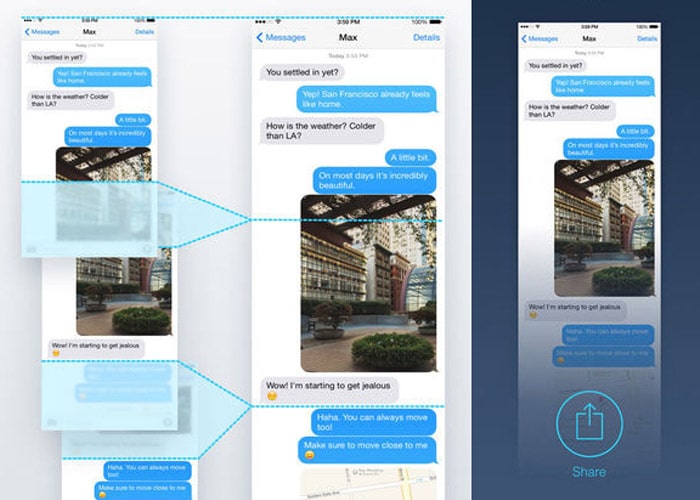
9. Anonymous
Let’s start with Anonymous, a camera App that can add blur cover on faces on pictures shots or video taking. This is amazing because when you take photos or videos with your iPhone X rear facing camera, you can hide the face of somebody’s in front of the camera if you want. This is a great use for consideration of personal privacy. Besides, you can change the blur types by setting. Just open the camera and tap the icons on the top after you download the App, you will find it very easy and useful.
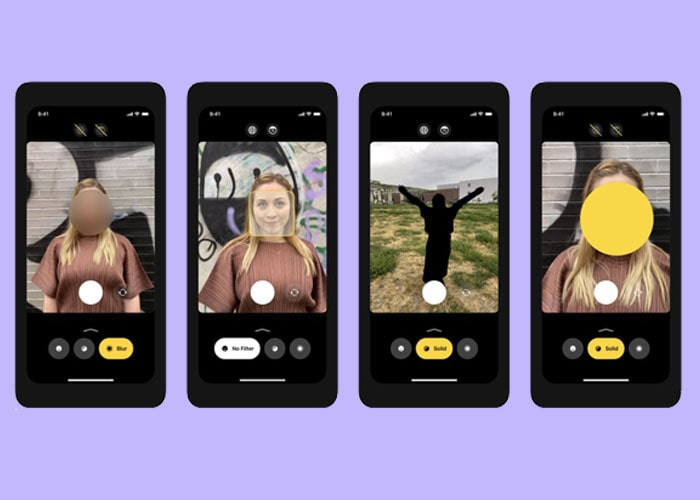
10. Insta Caption°
The last useful iPhone App we would like to introduce here is called Insta Caption. This App will help you to find different captions very easily for your pictures that you posted on Instagram. With this App, you don’t have to struggle to create different captions for your posting pictures. Just open the App and search for different words, then you can tape and hold it on the words you select for captions. You can also search the captions by different categories. It’s pretty easy.
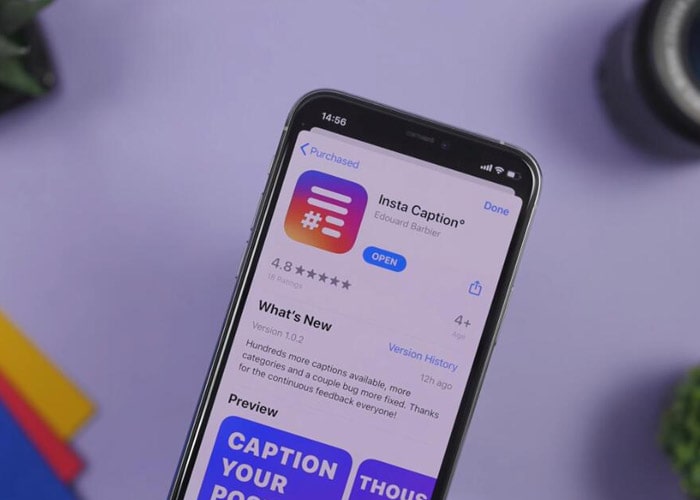
These are the 10 useful Apps we would like to introduce on your iPhone. We hope you will find some of them useful based on your needs. Your iPhone is more interesting than you ever imagine if you try and use these 10 Apps. Besides, you may visit our shop for some iPhone X replacement parts if you have interested in iPhone repair. Any questions about our iPhone parts, please contact our service center.
RECOMMENDED PARTS
POPULAR ARTICLE
- 10 Tips You Might Not Know About iPhone XS/XS Max
- 12 Points You Need to Do When You Get Your New Purchase iPhone XR
- 12 Mistakes You Probably Make While Charging Your Phone
- Top 10 iPhone XR Common Issues and How to Fix
- iPhone X Water Damage Repair Guide (Still Work in 2019)
- How Much Does It Cost To Replace An iPhone XS Display?
- iPhone X Explosion: 7 Small But Important Things To Note
- 7 Ways To Fix Your iPad Not Charging In 2018
- iPhone 7 Screen Replacement | iPhone 7 Repair
- Which Parts of iPhone X and iPhone XS Are Exchangeable?
- iPhone X, XS, XS Max, and XR Battery Comparison
- How To Fix iPhone XS/XS Max, And XR Bluetooth Connection Issue
- Apple Will Fix the iPhone 8/8 Plus/X Auto Brightness Issue in iOS 12
- iPhone got exploded too?! How to protect your phone from battery explosion
- HTC 10 DIY Teardown for screen, charging port, battery replacement
- 6 Quick Tips To Distinguish Between Real And Fake iPhone SE
- Analysis on: Are China made LCDs for iPhone 5S Compatible with iPhone SE?
- How to Replace the Galaxy S7, S7 Edge Battery Replacement
- How to Disassemble the Galaxy S7 LCD Assembly to Replace Screen, Charging Port and Home Button
- How to Repair Samsung Galaxy S7 Edge Cracked Screen
- How to Tear Down/Disassemble the Galaxy S7 for Screen Replacement
- How to Fix Phone Gets Hot and Battery Drains Fast
- Xperia Z5 Premium USB Charging Port Replacement Tutorial
- How to Replace Your Broken Sony Xperia Z5 Premium Screen Step by Step Guide
- 15 Tips to Improve Your Galaxy Note 5’s Battery Life
- How To Replace A Cracked Motorola Droid Turbo 2 Screen
- How To Fix iPhone 6S Auto Shutdown When It Still Has Battery?
- How To Replace A HTC One A9 Cracked Screen
- How to Distinguish the Fake Apple Earpod from the Real One
- How to Replace the LG V10 Screen in 5 Steps
- How To Solder/Replace A Samsung Galaxy or iPhone Charging Port
- The Cost of Repairing a Cracked Galaxy S6, S6 Edge Screen
- How To Fix Cracked Xperia Z5 For Screen Replacement
- What’s Need to Be Prepared As a Startup Cell Phone Repair Shop
- *Update* The Root of Differences among Copy iPhone LCDs: Structure
- Important Info: Pay Attention To Defective Recycled iPhone LCDs
- How to Replace Galaxy Note 5, S6 Edge Plus Battery
- Are The Flood of New High Copy iPhone LCD Screens as Good as The OEM Ones?
- iPhone 6+ and iPhone 6S+ Screen Comparison Report
- How to Recover Photos and Data with Broken Screens
- How To Identify Different LG G4 Model Numbers
- How to Fix Cracked iPhone 6S for Screen Replacement
- Cost of Repairing a Damaged Screen on the LG G4
- How To Fix LG G4 Digitizer Touch Screen Issue
- As a Newbie, What You Should Know About Jailbreaking
- How To Tear Down/Disassemble Galaxy S6 Edge Plus For Screen Replacement
- 90% Of People Don’t Know These Cellphone Battery Information
- Insider Tips to Save Your Water-damaged Device
- How to Set Up ETrade Supply’s Adhesive Dispenser Robot
- Top 10 iPhone 6 Problems and Solutions
- How To Fix Vertical Lines On An iPhone Screen After Replacement
- How to Replace Sony Xperia Z3+ Screen/Screen Replacement Guide
- How To Disassemble/Tear Down Sony Xperia Z3+
- How to Assemble Small Parts on iPhone 6 LCD Screen Assembly
- Reasons Behind & Solutions for iPhone 6 Frame and LCD Separation Issues
- How to Replace The LG G4 Charging Port
- How to Replace the Cracking LG G4 Screen in 10 Minutes
- How To Replace An Oneplus One Cracked Screen
- iPhone 5 LCD Screen Assembly Small Parts List
- How to Replace the HTC One M9 Charging Port
- How to Replace HTC M9 LCD Screen Assembly
- Top 5 Most Common iPhone 6 Issues You May Come Across
- How To Tear Down The Samsung Galaxy S6 In 10 Steps
- The Cost Of Repairing A Cracked Nexus 6 Screen
- How To Repair A Nexus 6 Cracked Screen
- How To Disassemble Nexus 6 In 10 Steps
- The Cost Of Repairing A Broken iPhone 6 Screen
- Five Minutes Work to Replace Your iPhone 6 Plus Broken Screen
- How to Repair a Cracked Samsung Galaxy S5 Screen












 10 Tips You Might Not Know About iPhone XS/XS Max
10 Tips You Might Not Know About iPhone XS/XS Max  12 Points You Need to Do When You Get Your New Purchase iPhone XR
12 Points You Need to Do When You Get Your New Purchase iPhone XR  12 Mistakes You Probably Make While Charging Your Phone
12 Mistakes You Probably Make While Charging Your Phone  Top 10 iPhone XR Common Issues and How to Fix
Top 10 iPhone XR Common Issues and How to Fix 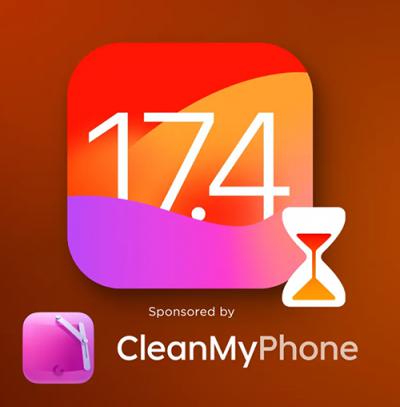 IOS 17.4 official version pushed to block battery vulnerability
IOS 17.4 official version pushed to block battery vulnerability  Is the Chinese-made rear case for the iPhone 15 series going on the market?
Is the Chinese-made rear case for the iPhone 15 series going on the market?  New products coming:USB to MFI Lightning Cable
New products coming:USB to MFI Lightning Cable  Big BUG of iPhone 15
Big BUG of iPhone 15  How Chinese celebrate Christmas?
How Chinese celebrate Christmas? 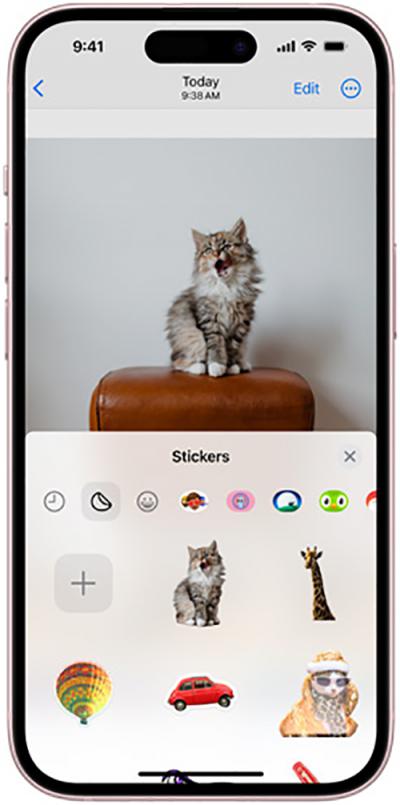 Disadvantages of iPhone 15 Standard Edition
Disadvantages of iPhone 15 Standard Edition  Rumors about the Samsung Galaxy S24 Ultra
Rumors about the Samsung Galaxy S24 Ultra  TWS Wireless Bluetooth Headset: Connect Your Wireless World
TWS Wireless Bluetooth Headset: Connect Your Wireless World  iPhone 15 Black Screen Self-Rescue Guide
iPhone 15 Black Screen Self-Rescue Guide 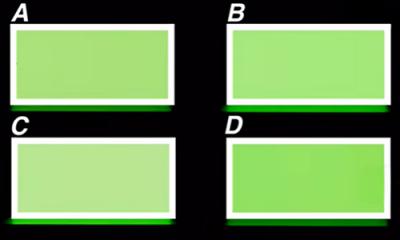 Comparison of LCD screens of different mobile phones
Comparison of LCD screens of different mobile phones  Successfully submitted!
Successfully submitted!