iPhone 15 Black Screen Self-Rescue Guide
BY ETrade Supply | 十一月 21st, 2023 | 0 | 2
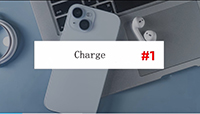
1. Charging your iPhone 15, especially after updating the system, is prone to system failures that cause your iPhone to show virtual power. Thus, unnoticed, the battery runs out and shuts down with a black screen. At this time, it is recommended to charge and then observe for some time, after charging for half an hour or can not be turned on normally, look at the second method.
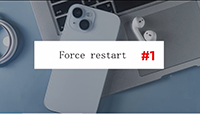
2. Force restart your iPhone 15, just quickly press the volume plus or minus keys respectively, and then long press the power button until the iPhone 15 black screen interface shows the Apple logo, then release the button and wait for the iPhone 15 to restart. When the iPhone 15 encounters common system failures, you can try to force boot first.
If the iPhone 15 still has a black screen or is stuck in the white Apple interface, you can try to choose other methods later.

3. If the iPhone15 has a black screen due to downgrading or upgrading the IOS system, there is a high probability that there is a system failure. It is recommended to use a professional repair tool to repair. There are many repair tools on the Internet, and you can choose freely. When fixing it, pay attention to selecting the appropriate operating mode for the iPhone 15 model.
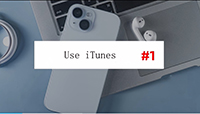
4. Use Apple's official tool ITUNES to recover your iPhone, with the help of the ITUNES recovery function, you can also solve some of the system failures of Apple devices, including the black screen caused by system failure. Launch the latest version of ITUNES, use the data cable to connect the iPhone 15 to the computer, also need to manually put the iPhone 15 into recovery mode, wait for the software to recognize the device, click on the recovery function of iTunes, and then follow the prompts on the software side, click on Confirm to confirm the operation in turn until the software side starts to download the firmware, the firmware download is complete, the recovery process will start by default and wait for the progress bar on the iPhone 15 side to finish. Once the firmware is downloaded, the recovery process will start by default and wait for the progress bar on the iPhone 15 to finish. However, it should be noted that the recovery operation will completely erase the iPhone 14 data, so you need to do a good job of data backup in advance. Various situations may also occur, so the standard recovery mode in Method 2 is more recommended.
If you try the above method is always in a black screen state, forced restart no response, and can not enter the recovery mode or DFU mode. Then it may be a problem with the battery, motherboard, power supply, etc..This kind of problem belongs to the hardware problem, it is recommended to consult the relevant technicians on Apple's official website and initiate a return or repair application.











