How to Repair Samsung Galaxy S7 Edge Cracked Screen
BY ETrade Supply | 三月 3rd, 2016 | 134 | 99
No doubt that the Samsung Galaxy S7 Edge is a beast in 2016’s flagship phones. The curved edges, makes it stands out among other phones. Samsung has opened the restriction for other developers to build more apps to fully make use of the curved display. However, this fantastic design makes the repair work extremely difficult. Let’s find out how to replace the Samsung Galaxy S7 Edge’s screen step by step.
Tools Needed:
- Heat Gun
- Suction Cup
- Business Cards/Playing Cards
- Small Phillips Screwdriver
- Plastic Separation Tool
- Thin Metal Spudger
- A Pair of Tweezers
Step 1. Shut down the Samsung Galaxy S7 Edge then remove the SIM card tray
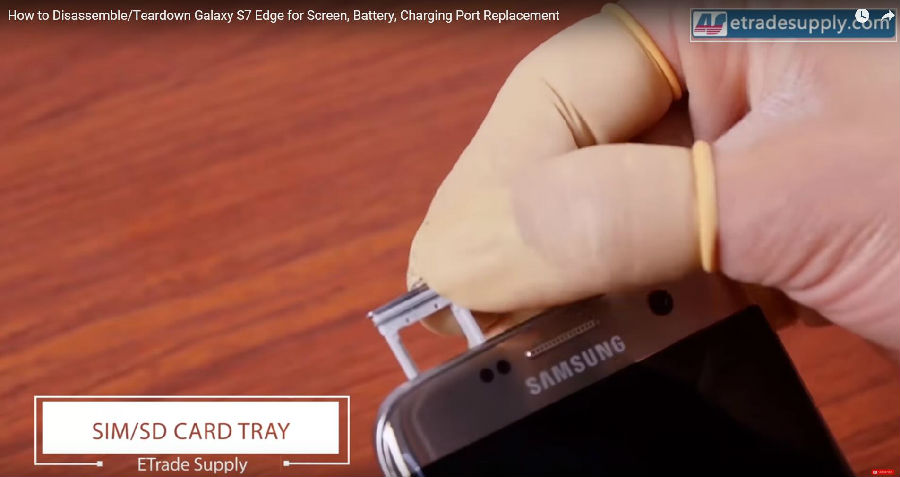
Step 2. Heat up the back the S7 edge(until it’s too hot to touch).
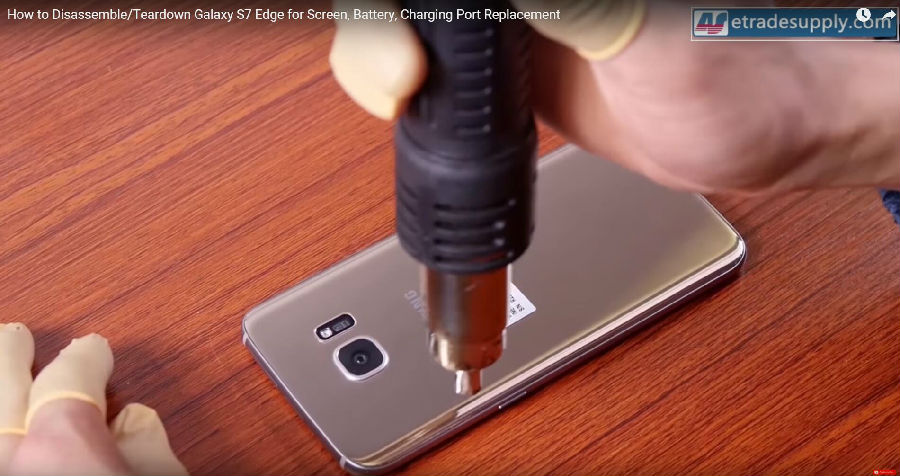
Step 3. Apply the suction cup to the back cover of the S7 edge, be careful not to scratch the rear camera glass lens.

Step 4. Pry the edge of the S7 edge back cover a little bit to insert the thin metal spudger.
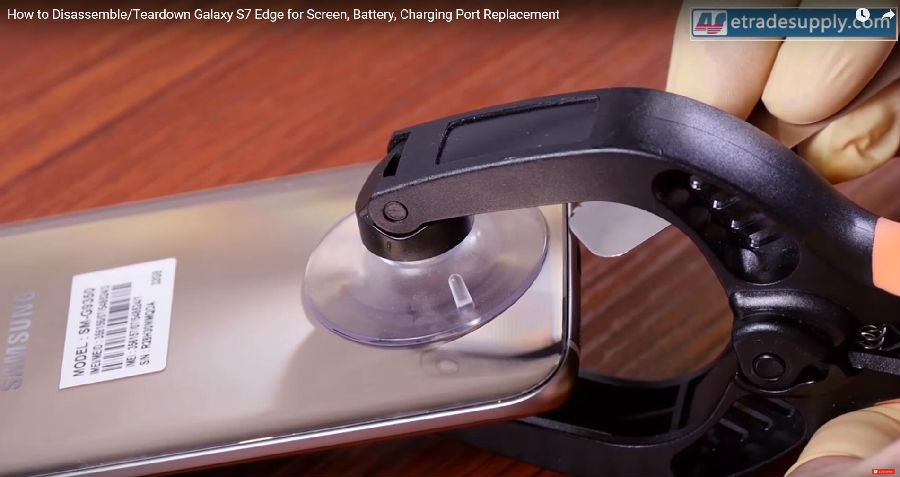
Step 5. Slide away the metal spudger a little bit then insert some business cards/playing cards to do the rest.
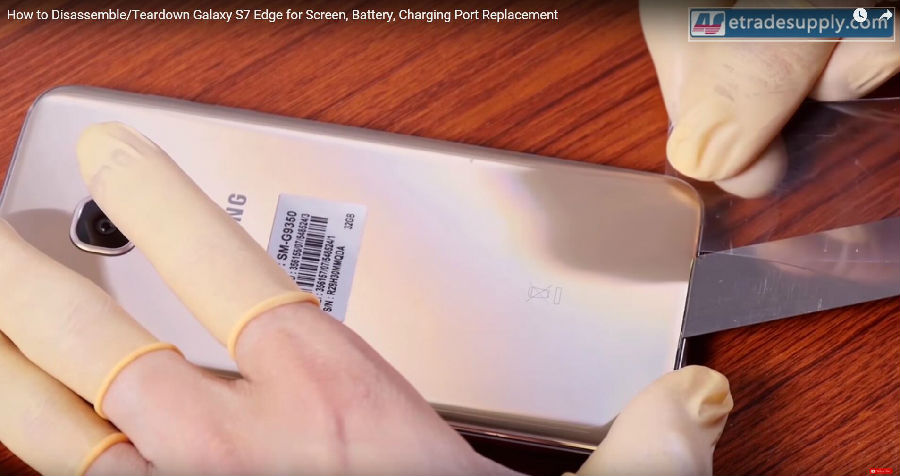
Step 6. Once the back cover has been released, undo the 12 Phillips screws holding the rear housing.
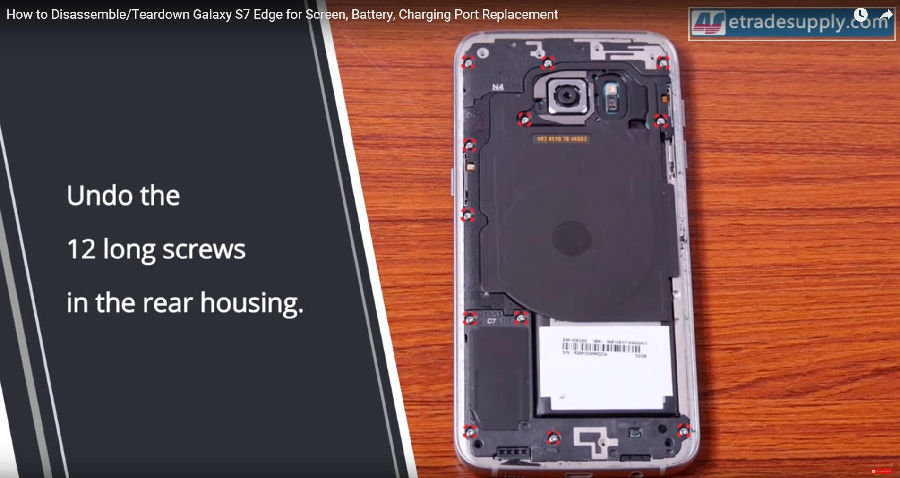
Step 7. Use the plastic separation tool to separate the top plastic bracket then remove the wireless charging pad.
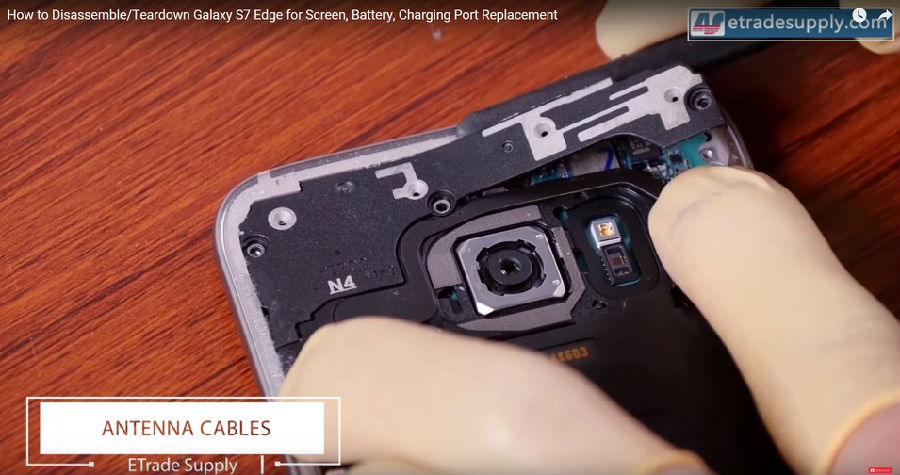
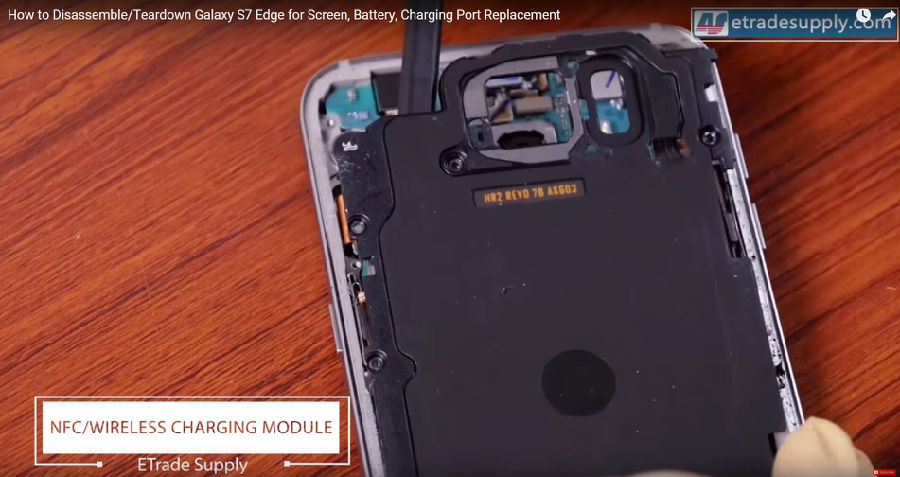
Step 8. Disconnect the battery cable, power cable, display cable, and the volume button cable.
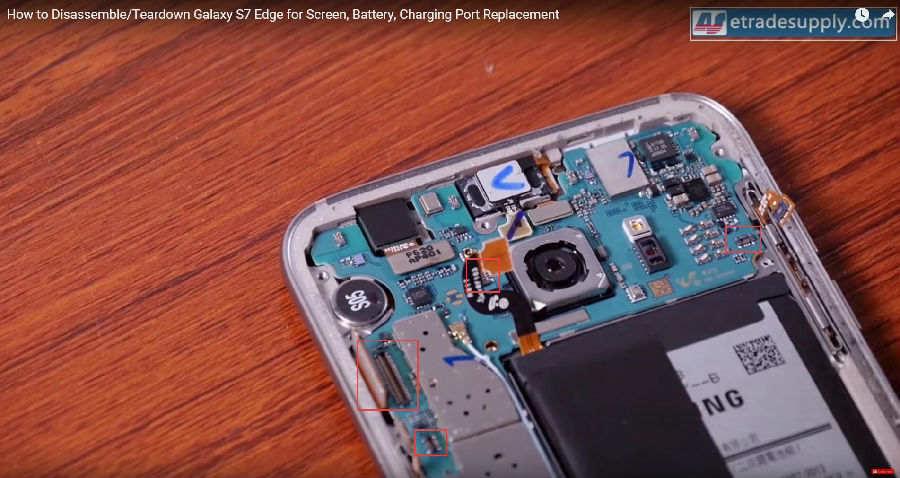
Step 9. Use a pair of tweezers to remove the loudspeaker module.
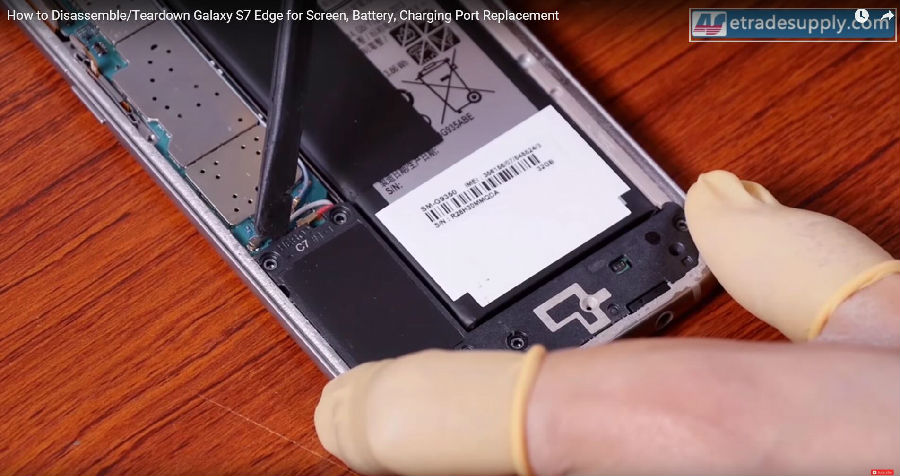
Step 10. Pop off all the antenna cables and the fingerprint scanner cable.
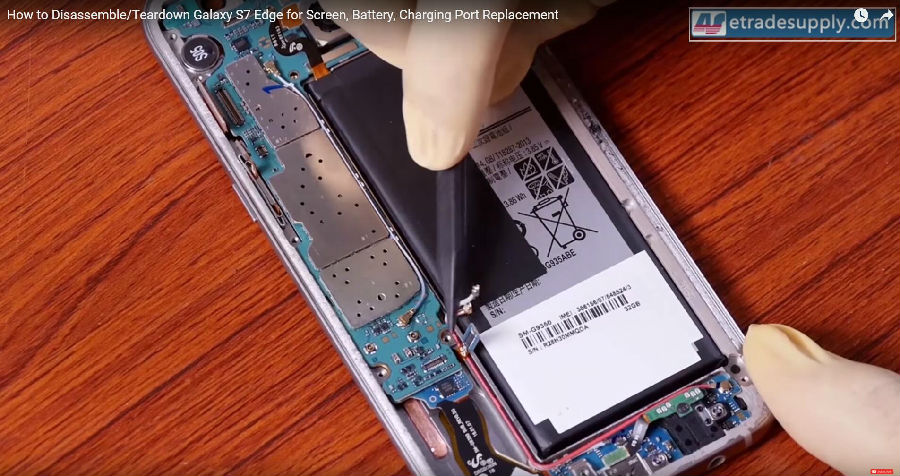
Step 11. Disconnect the earphone connector, front-facing camera connector, and the proximity and light sensor connector.
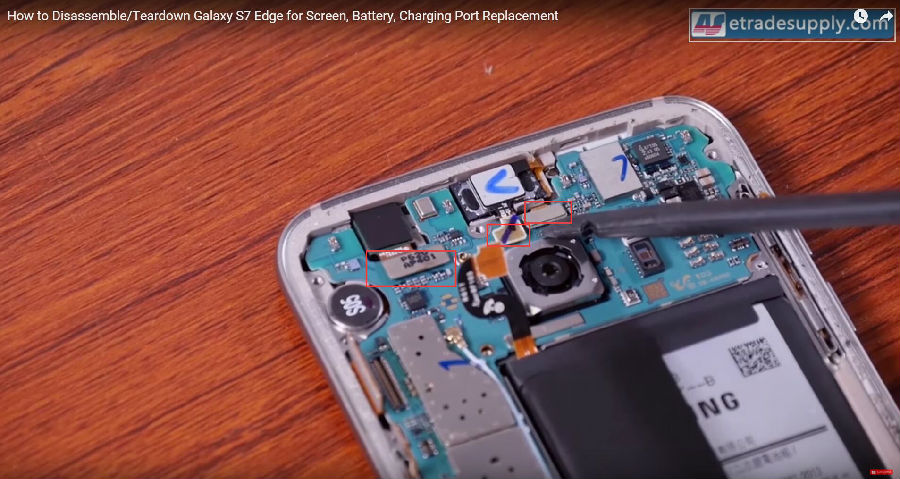
Step 12. Lift up the motherboard then disconnect the charging port connector.
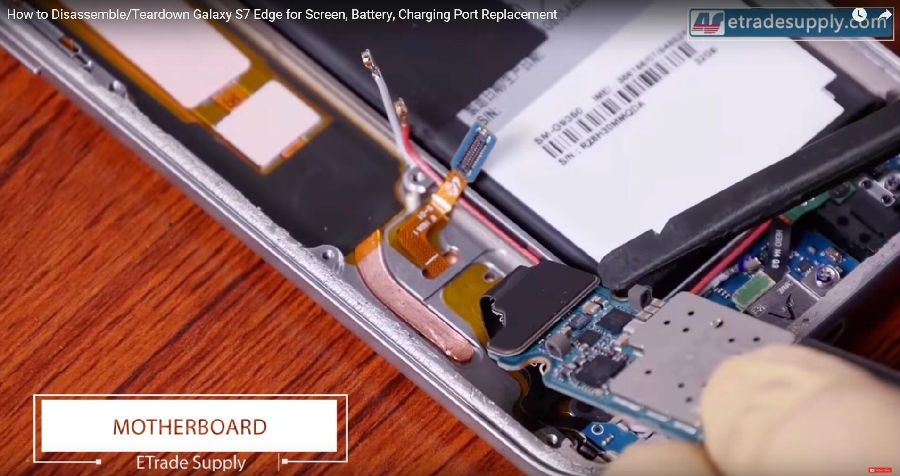
Step 13. Disconnect and remove the rear-facing camera.
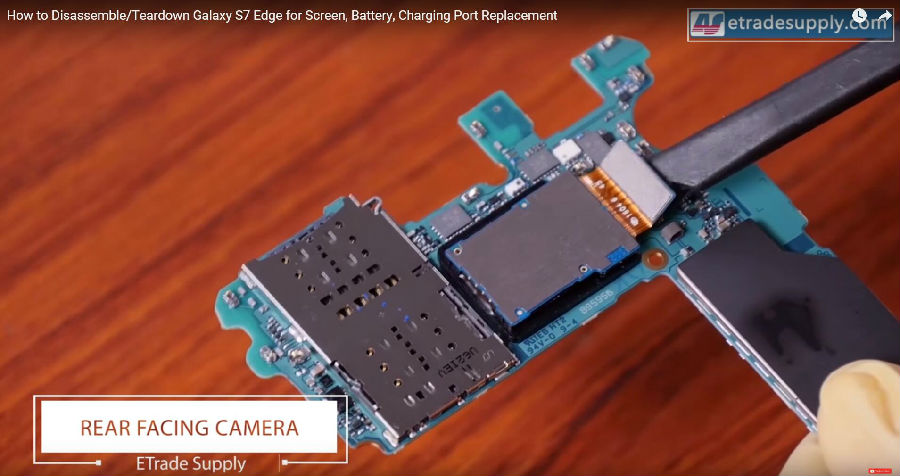
Step 14. Heat up to the adhesive underneath the battery, then use the metal spudger to lift it up (slowly and carefully).
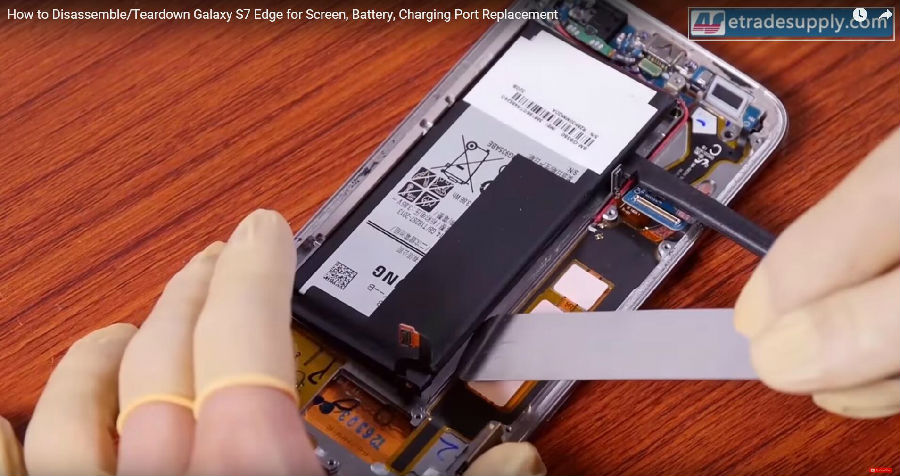
Step 15. Undo 3 screws holding the charging port then take out the headphone jack.
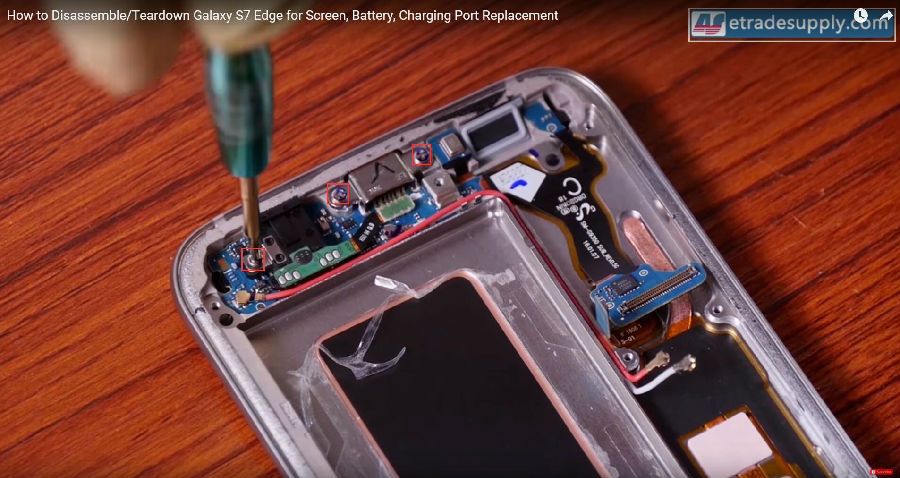
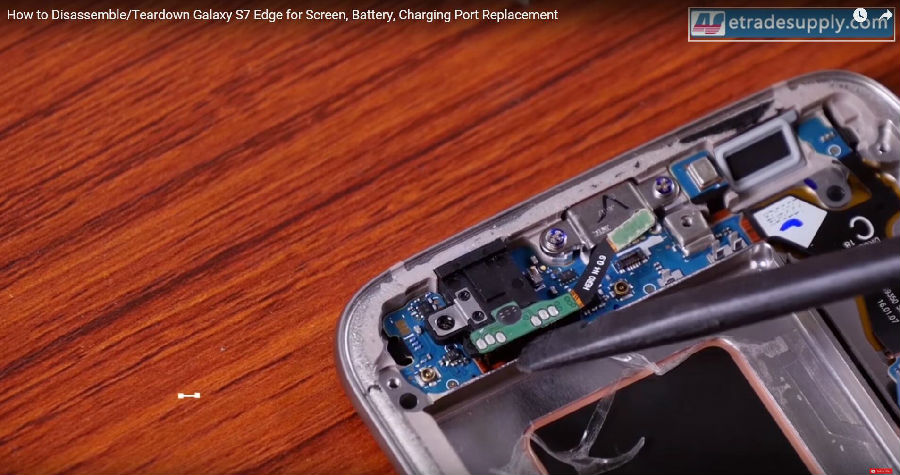
Step 16. Use the cotton swab to withstand the proximity and light sensor hole, then apply some heat around the top front glass panel.

Step 17. VERY gently press the screen assembly a little bit to leave a gap between the screen and the front housing, then very slowly insert the thin metal separation tool (don’t insert it too deeply, when the top of the separation tool reaches the hole, that’s far enough).

Step 18. Insert a thin plastic film/business cards/playing cards from the gap you created just now, then slowly and gently slide it through the edge.

Step 19. Use a soft/plastic tool (we used our fingernails LOL) to withstand the open gap (Keep the angle of the gap, DON’T widen it too big).

Step 20. Use a pair of tweezers to drag out the black adhesive around the edges little by little, two sides alternately (Apply heat to the edge when it’s cooled down).


Step 21. After all the adhesive has been cleared, carefully open up the screen from one side.


Step 22. Test the new screen works or not before the installation.

Step 23. Apply the 3M adhesive around the edges of the front housing, then reassemble the screen.
Step 24. Put the headphone jack back again.
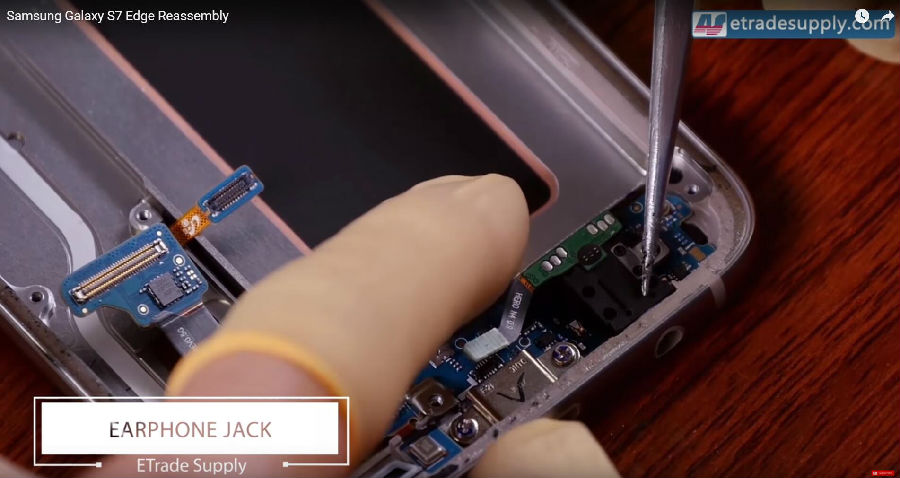
Step 25. Reconnect the rear-facing camera.

Step 26. Reconnect the motherboard with the charging port then put it back into the position (avoid those cables and connectors).
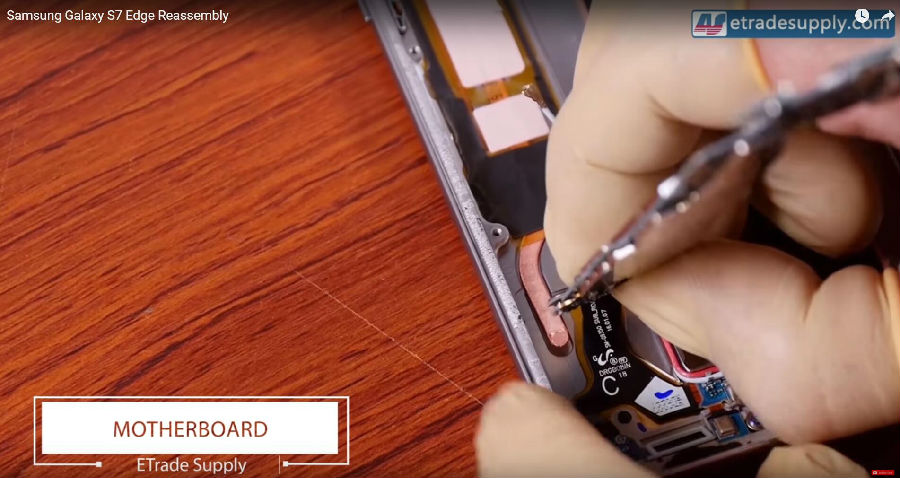
Step 27. Reconnect the power cable, display cable, earphone connector, proximity, and light sensor connector and the volume button cable.
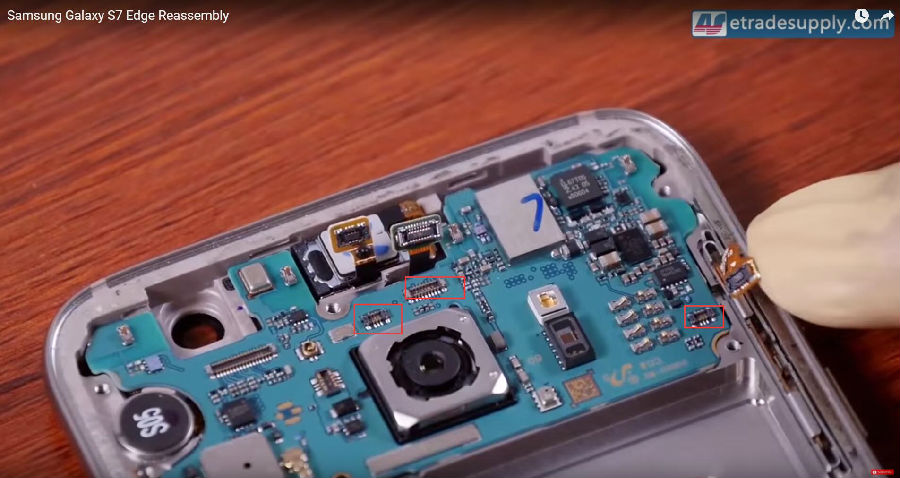

Step 28. Reconnect the fingerprint scanner connector and 2 antenna connectors.
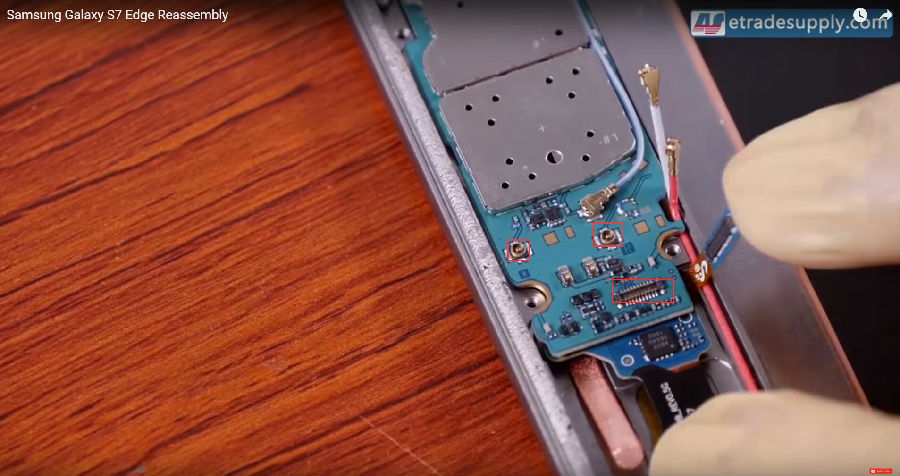
Step 29. Reconnect the front-facing camera.
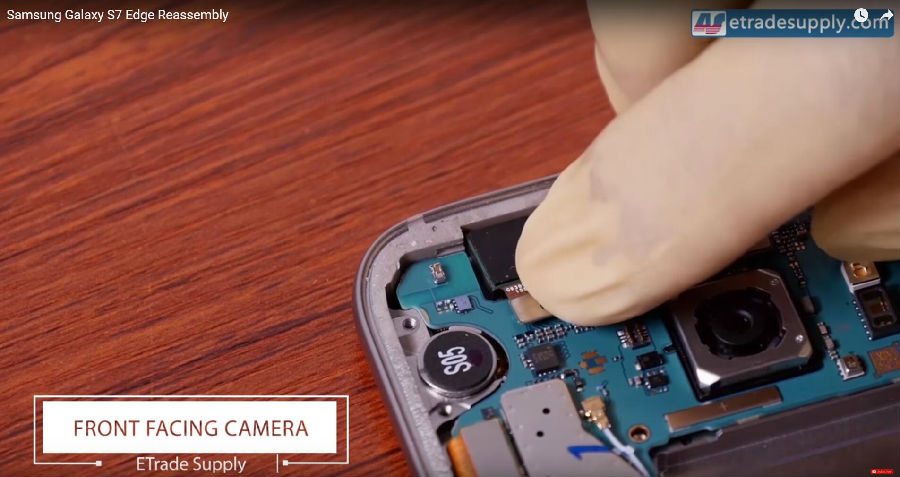
Step 30. Put back the battery.

Step 31. Reassemble the loudspeaker module.

Step 32. Reconnect the battery.

Step 33. Re-put the wireless charging pad and the top plastic bracket.
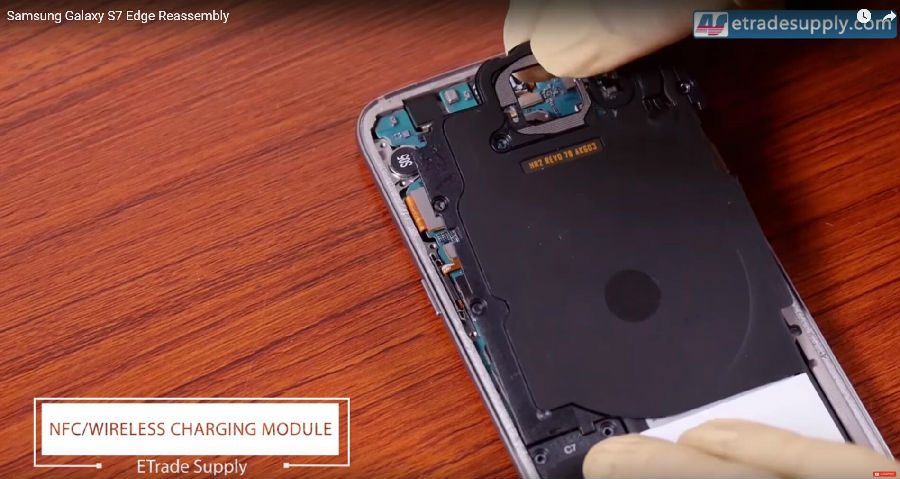

Step 24. Re-assemble all the screws holding the rear housing.
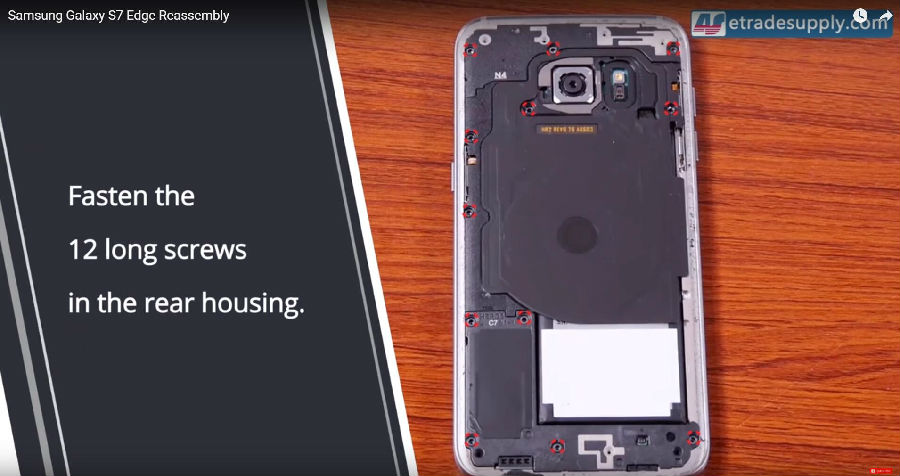
Step 35. Put some 3M double adhesive around the edges then reassemble the back cover.

If you have any questions, do not hesitate to leave your comment below!
You may also like:
- How to Successfully Tear Down the Samsung Galaxy S7 Edge Screen
- How to Replace the Galaxy S7, S7 Edge Battery Replacement
- How to Replace the Galaxy S7 Screen, Charging Port and Home Button
- How to Tear Down/Disassemble the Galaxy S7 for Screen Replacement
|
|

|

|

|

|

|
|---|











