4 Ways To Restart Your iPhone Device For All iPhone Models
BY kaye | 三月 5th, 2019 | 2 | 5
After a long period time of use, the iPhone device will become more and slower or have some other common issues. To fix this issue, we usually restart or hard reset the iPhone device. But for old iPhone users, they are confused by how to restart iPhone X, XS, XS Max, and iPhone XR.
It is more than 10 years since the first generation iPhone and there are many different iPhone models. With the smarter development of iPhone, the latest mobile and old mobiles have some different setting in hardware. The iPhone 6s Plus and the previous mobile phone model Home button are pressable physical buttons, while the iPhone 7 to iPhone 8 Plus models are using the Taptic Engine. Starting with iPhone X and later iPhone XS, XS MAX and XR completely removed the Home button. So how do you restart on these iPhone devices without the Home button? Here are 4 ways for you to restart all iPhone models from iPhone 5s to the latest iPhone XS Max.
Way 1. How to hard reset iPhone with the Power button/side button.
This is the most common way to reboot iPhone device through the Physical button.
How to hard restart iPhone 8, 8 Plus, X, XS, XS Max, and XR with the physical button
- 1. Quick press and release the Volume Up Button.
- 2. Quick press and release the Volume Down Button.
- 3. Press and hold the Power button/side button until the Apple Logo appears.
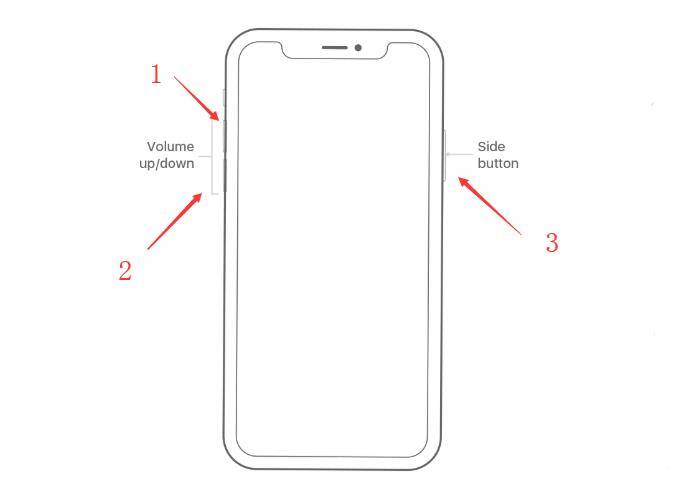
How to hard restart iPhone 7, 7 Plus with the physical button
To force restart (hard reset) the iPhone 7 and 7 Plus, press and hold the Sleep/Wake button + Volume Down button for 10 seconds.
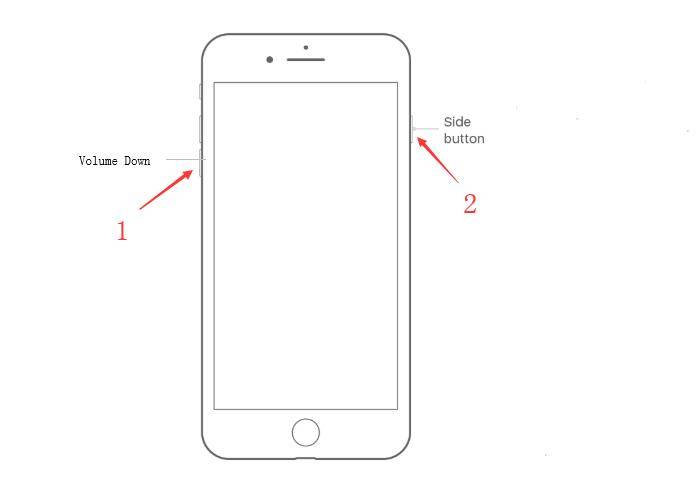
How to hard restart iPhone 5S, SE, 6, 6S, 6 Plus and 6s Plus with the physical button
To force restart or hard reset these devices, press and hold the Sleep/Wake and Home buttons at the same time for at least ten seconds. After about 10s, you should see the Apple logo appears then release the buttons.
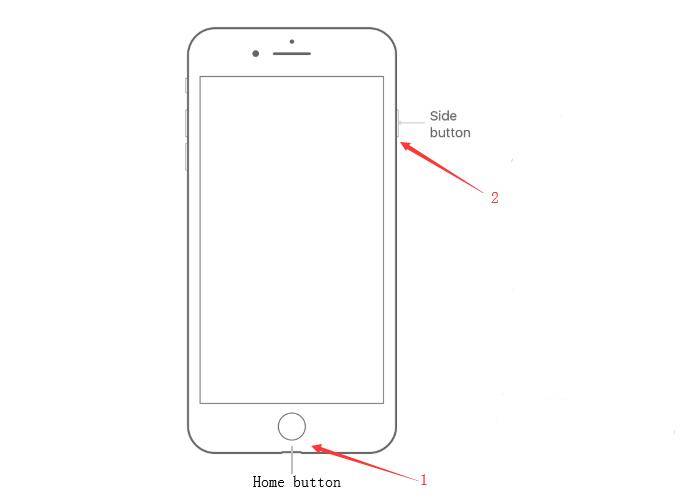
Way 2. How to reboot iPhone with the Power button/side button.
The iPhone restart is not like the hard reset, it is just shut down the device then boot it.
How to reboot iPhone X, XS, XS Max, and XR with the physical button
- 1. Press and hold the Power button/Side button and volume up or down button until the slider appears.
- 2. Drag the slider to turn off the device.
- 3. After the device is shut down, press and hold the Power button/Side button until the Apple Logo appears.
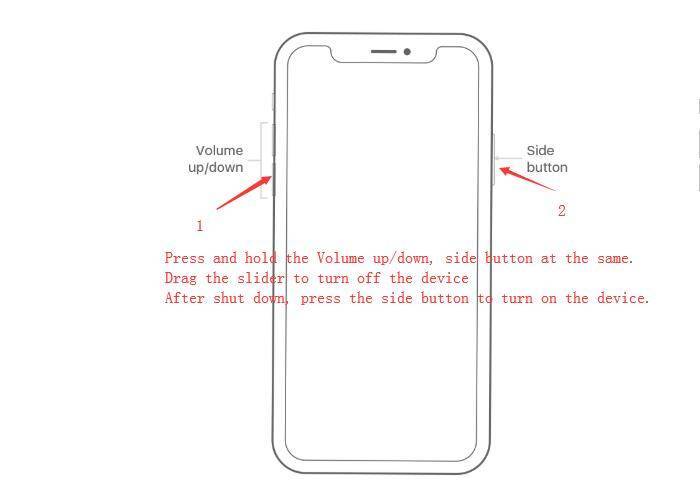
How to reboot iPhone 8, 8 Plus, 7, 7 Plus, 6s, 6s Plus, 6, 6 Plus, SE and 5S
- 1. Press and hold the Power button/ Side button until the slider appears.
- 2. Drag the slider to turn off your iPhone device.
- 3. After you turn off the device, press and hold the power button/Side button until the Apple Logo appears.
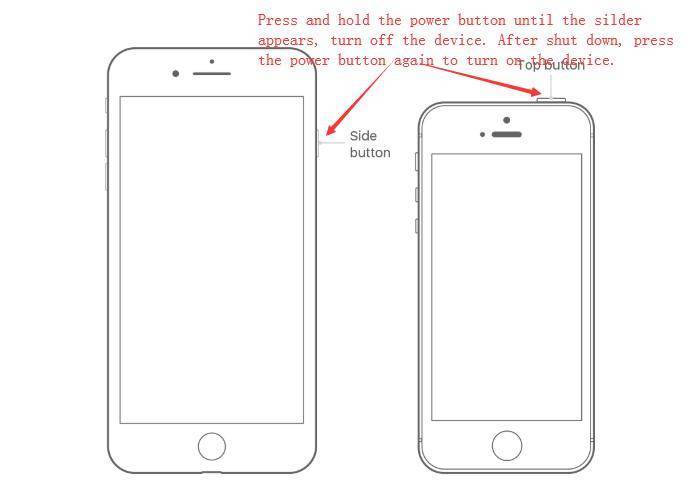
Way 3. How to reboot iPhone device with IOS 11 or higher
However, due to some reasons, the physical button not working on some iPhone devices. So we should use another way to restart it. In this way, you should make sure your iPhone system version is iOS 11 or higher.
Go to Settings >> General >> Scroll down and you can see Shut Down >> Tap Shut Down and you can see the power off slider >> Drag to power off the device and wait for seconds.
After turn off the device, press and hold the power button to turn on the device.
Way 4. How to reboot iPhone device with Assistive Touch
Do you use the Assistive Touch? It is a very useful Virtual Key. If you don’t use it, here is how to open the AssistiveTouch. You may also read 2 Ways to add a home button to your iPhone X.
Go Settings >> General >> Accessibility >> AssistiveTouch >> Tap to turn on it.
After you active the AssistiveTouch, tap on the virtual button >> Device >> Restart.
Above are 4 ways to restart iPhone devices, have you got it? Any questions about this welcome to comment below.
ETrade Supply is a trusted supplier with 10 years experiences, need any cell phone repair parts, please visit https://www.etradesupply.com/ or email to service@etradesupply.com.
(Pictures from Apple.com)












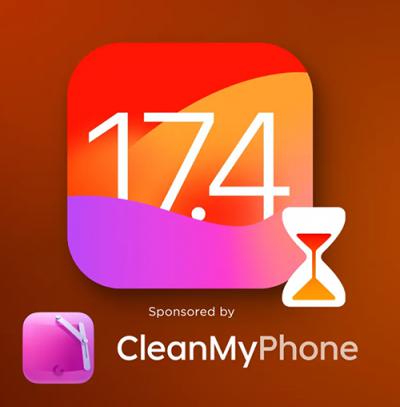 IOS 17.4 official version pushed to block battery vulnerability
IOS 17.4 official version pushed to block battery vulnerability  Is the Chinese-made rear case for the iPhone 15 series going on the market?
Is the Chinese-made rear case for the iPhone 15 series going on the market?  New products coming:USB to MFI Lightning Cable
New products coming:USB to MFI Lightning Cable  Big BUG of iPhone 15
Big BUG of iPhone 15  Successfully submitted!
Successfully submitted!
I have Touch issue ID not working
Replacing the LCD screen can solve this problem.