How to Repair Damaged iPad Mini Screen
BY Junior | 九月 24th, 2013 | 1 | 2
Dropping your iPad mini can leave the screen cracked, and in many cases, users often go to the flagship store to buy a new one. However, what if new information reminded you that you were wasting of the money? What if there was a way that you could save some money? Lucky for you, today we write this article to show you how to repair the cracked, shattered iPad Mini screen.
Before starting to fix your iPad Mini, knowing the replacement parts that you need could help you save some repair money. For example, if you have a damaged iPad screen, the most likely problem you want to solve is to purchase an excellent iPad touch screen digitizer but not an LCD display. You need to know that different sizes of iPads require different dimensions for the digitizer or LCD, so please choose the right product before fixing your damaged iPad Mini Screen.
Here are some tools that you need to repair the iPad Mini damaged screen:
[caption id="attachment_4848" align="alignnone" width="300"] iPad Mini Repair Tools[/caption]
• Hair Dryer / Heat Gun
• Case Remove Tool
• Sucking Disc
• Tweezers, Small Philips Screwdriver ( iPad Series Disassembly Tool Kit)
Step #1 Heat up the Adhesive
[caption id="attachment_4849" align="alignnone" width="300"]
iPad Mini Repair Tools[/caption]
• Hair Dryer / Heat Gun
• Case Remove Tool
• Sucking Disc
• Tweezers, Small Philips Screwdriver ( iPad Series Disassembly Tool Kit)
Step #1 Heat up the Adhesive
[caption id="attachment_4849" align="alignnone" width="300"] Heat up the Adhesive[/caption]
Use hair dryer to heat up the adhesive between the touch screen digitizer and LCD screen.
Step #2 Pry up the Digitizer
[caption id="attachment_4850" align="alignnone" width="300"]
Heat up the Adhesive[/caption]
Use hair dryer to heat up the adhesive between the touch screen digitizer and LCD screen.
Step #2 Pry up the Digitizer
[caption id="attachment_4850" align="alignnone" width="300"] Pry up the Digitizer[/caption]
Use sucking disc and case remove tool carefully pry up the digitizer
Step #3 Separate the Digitizer from the Adhesive
[caption id="attachment_4856" align="alignnone" width="300"]
Pry up the Digitizer[/caption]
Use sucking disc and case remove tool carefully pry up the digitizer
Step #3 Separate the Digitizer from the Adhesive
[caption id="attachment_4856" align="alignnone" width="300"] Separate the Digitizer from the Adhesive[/caption]
Use case open tool to separate the digitizer from the adhesive.
Step #4 Turn over the Digitizer Carefully
[caption id="attachment_4857" align="alignnone" width="300"]
Separate the Digitizer from the Adhesive[/caption]
Use case open tool to separate the digitizer from the adhesive.
Step #4 Turn over the Digitizer Carefully
[caption id="attachment_4857" align="alignnone" width="300"] Turn over the Digitizer Carefully[/caption]
Turn over the Digitizer Carefully[/caption]
 Turn over the digitizer carefully. When disassembling, please pay attention to the flex cable ribbon of the digitizer.
Step #5 Pick out Foam Gaskets and Remove 4 Screws
[caption id="attachment_4859" align="alignnone" width="300"]
Turn over the digitizer carefully. When disassembling, please pay attention to the flex cable ribbon of the digitizer.
Step #5 Pick out Foam Gaskets and Remove 4 Screws
[caption id="attachment_4859" align="alignnone" width="300"] Pick out Foam Gaskets and Remove 4 Screws[/caption]
Use tweezers to pick out two pieces of foam gaskets then remove 4 screws.
Step #6 Remove the Adhesive and Turn over the LCD
[caption id="attachment_4860" align="alignnone" width="300"]
Pick out Foam Gaskets and Remove 4 Screws[/caption]
Use tweezers to pick out two pieces of foam gaskets then remove 4 screws.
Step #6 Remove the Adhesive and Turn over the LCD
[caption id="attachment_4860" align="alignnone" width="300"] Remove the Adhesive and Turn over the LCD[/caption]
Use tweezers to remove the adhesive on top of the LCD then use sucking disc to turn over the LCD.
Step #7 Remove 16 Screws
[caption id="attachment_4861" align="alignnone" width="300"]
Remove the Adhesive and Turn over the LCD[/caption]
Use tweezers to remove the adhesive on top of the LCD then use sucking disc to turn over the LCD.
Step #7 Remove 16 Screws
[caption id="attachment_4861" align="alignnone" width="300"] Remove 16 Screws[/caption]
Use Small Philips Screwdriver to remove 16 screws.
Step #8 Remove the Metal Shield
[caption id="attachment_4862" align="alignnone" width="300"]
Remove 16 Screws[/caption]
Use Small Philips Screwdriver to remove 16 screws.
Step #8 Remove the Metal Shield
[caption id="attachment_4862" align="alignnone" width="300"] Remove the Metal Shield[/caption]
Use sucking disc to remove the metal shield.
Step #9 Remove the Metal Shield
[caption id="attachment_4863" align="alignnone" width="300"]
Remove the Metal Shield[/caption]
Use sucking disc to remove the metal shield.
Step #9 Remove the Metal Shield
[caption id="attachment_4863" align="alignnone" width="300"] Remove the Metal Shield[/caption]
Remove 3 Screws and a metal shield
Step #10 Remove the LCD
[caption id="attachment_4864" align="alignnone" width="300"]
Remove the Metal Shield[/caption]
Remove 3 Screws and a metal shield
Step #10 Remove the LCD
[caption id="attachment_4864" align="alignnone" width="300"] Remove the LCD[/caption]
Disconnect LCD connector then remove the LCD.
Step #11 Remove the Digitizer
[caption id="attachment_4865" align="alignnone" width="300"]
Remove the LCD[/caption]
Disconnect LCD connector then remove the LCD.
Step #11 Remove the Digitizer
[caption id="attachment_4865" align="alignnone" width="300"] Remove the Digitizer[/caption]
Remove the Digitizer[/caption]
 Disconnect the digitizer cable ribbon then remove the digitizer.
Then you can install the replacement iPad mini digitizer screen or iPad Mini LCD screen replacement in reverse steps above.
You can also check out a more in-depth tutorial with a video available here for the iPad Mini digitizer replacement.
Disconnect the digitizer cable ribbon then remove the digitizer.
Then you can install the replacement iPad mini digitizer screen or iPad Mini LCD screen replacement in reverse steps above.
You can also check out a more in-depth tutorial with a video available here for the iPad Mini digitizer replacement.
 iPad Mini Repair Tools[/caption]
• Hair Dryer / Heat Gun
• Case Remove Tool
• Sucking Disc
• Tweezers, Small Philips Screwdriver ( iPad Series Disassembly Tool Kit)
Step #1 Heat up the Adhesive
[caption id="attachment_4849" align="alignnone" width="300"]
iPad Mini Repair Tools[/caption]
• Hair Dryer / Heat Gun
• Case Remove Tool
• Sucking Disc
• Tweezers, Small Philips Screwdriver ( iPad Series Disassembly Tool Kit)
Step #1 Heat up the Adhesive
[caption id="attachment_4849" align="alignnone" width="300"] Heat up the Adhesive[/caption]
Use hair dryer to heat up the adhesive between the touch screen digitizer and LCD screen.
Step #2 Pry up the Digitizer
[caption id="attachment_4850" align="alignnone" width="300"]
Heat up the Adhesive[/caption]
Use hair dryer to heat up the adhesive between the touch screen digitizer and LCD screen.
Step #2 Pry up the Digitizer
[caption id="attachment_4850" align="alignnone" width="300"] Pry up the Digitizer[/caption]
Use sucking disc and case remove tool carefully pry up the digitizer
Step #3 Separate the Digitizer from the Adhesive
[caption id="attachment_4856" align="alignnone" width="300"]
Pry up the Digitizer[/caption]
Use sucking disc and case remove tool carefully pry up the digitizer
Step #3 Separate the Digitizer from the Adhesive
[caption id="attachment_4856" align="alignnone" width="300"] Separate the Digitizer from the Adhesive[/caption]
Use case open tool to separate the digitizer from the adhesive.
Step #4 Turn over the Digitizer Carefully
[caption id="attachment_4857" align="alignnone" width="300"]
Separate the Digitizer from the Adhesive[/caption]
Use case open tool to separate the digitizer from the adhesive.
Step #4 Turn over the Digitizer Carefully
[caption id="attachment_4857" align="alignnone" width="300"] Turn over the Digitizer Carefully[/caption]
Turn over the Digitizer Carefully[/caption]
 Turn over the digitizer carefully. When disassembling, please pay attention to the flex cable ribbon of the digitizer.
Step #5 Pick out Foam Gaskets and Remove 4 Screws
[caption id="attachment_4859" align="alignnone" width="300"]
Turn over the digitizer carefully. When disassembling, please pay attention to the flex cable ribbon of the digitizer.
Step #5 Pick out Foam Gaskets and Remove 4 Screws
[caption id="attachment_4859" align="alignnone" width="300"] Pick out Foam Gaskets and Remove 4 Screws[/caption]
Use tweezers to pick out two pieces of foam gaskets then remove 4 screws.
Step #6 Remove the Adhesive and Turn over the LCD
[caption id="attachment_4860" align="alignnone" width="300"]
Pick out Foam Gaskets and Remove 4 Screws[/caption]
Use tweezers to pick out two pieces of foam gaskets then remove 4 screws.
Step #6 Remove the Adhesive and Turn over the LCD
[caption id="attachment_4860" align="alignnone" width="300"] Remove the Adhesive and Turn over the LCD[/caption]
Use tweezers to remove the adhesive on top of the LCD then use sucking disc to turn over the LCD.
Step #7 Remove 16 Screws
[caption id="attachment_4861" align="alignnone" width="300"]
Remove the Adhesive and Turn over the LCD[/caption]
Use tweezers to remove the adhesive on top of the LCD then use sucking disc to turn over the LCD.
Step #7 Remove 16 Screws
[caption id="attachment_4861" align="alignnone" width="300"] Remove 16 Screws[/caption]
Use Small Philips Screwdriver to remove 16 screws.
Step #8 Remove the Metal Shield
[caption id="attachment_4862" align="alignnone" width="300"]
Remove 16 Screws[/caption]
Use Small Philips Screwdriver to remove 16 screws.
Step #8 Remove the Metal Shield
[caption id="attachment_4862" align="alignnone" width="300"] Remove the Metal Shield[/caption]
Use sucking disc to remove the metal shield.
Step #9 Remove the Metal Shield
[caption id="attachment_4863" align="alignnone" width="300"]
Remove the Metal Shield[/caption]
Use sucking disc to remove the metal shield.
Step #9 Remove the Metal Shield
[caption id="attachment_4863" align="alignnone" width="300"] Remove the Metal Shield[/caption]
Remove 3 Screws and a metal shield
Step #10 Remove the LCD
[caption id="attachment_4864" align="alignnone" width="300"]
Remove the Metal Shield[/caption]
Remove 3 Screws and a metal shield
Step #10 Remove the LCD
[caption id="attachment_4864" align="alignnone" width="300"] Remove the LCD[/caption]
Disconnect LCD connector then remove the LCD.
Step #11 Remove the Digitizer
[caption id="attachment_4865" align="alignnone" width="300"]
Remove the LCD[/caption]
Disconnect LCD connector then remove the LCD.
Step #11 Remove the Digitizer
[caption id="attachment_4865" align="alignnone" width="300"] Remove the Digitizer[/caption]
Remove the Digitizer[/caption]
 Disconnect the digitizer cable ribbon then remove the digitizer.
Then you can install the replacement iPad mini digitizer screen or iPad Mini LCD screen replacement in reverse steps above.
You can also check out a more in-depth tutorial with a video available here for the iPad Mini digitizer replacement.
Disconnect the digitizer cable ribbon then remove the digitizer.
Then you can install the replacement iPad mini digitizer screen or iPad Mini LCD screen replacement in reverse steps above.
You can also check out a more in-depth tutorial with a video available here for the iPad Mini digitizer replacement.












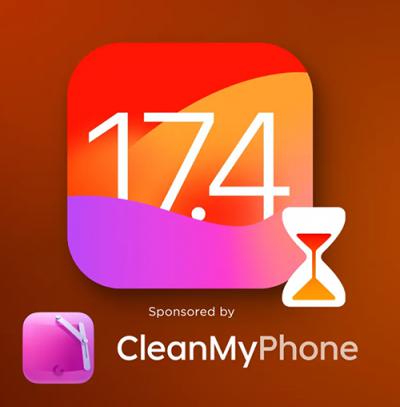 IOS 17.4 official version pushed to block battery vulnerability
IOS 17.4 official version pushed to block battery vulnerability  Is the Chinese-made rear case for the iPhone 15 series going on the market?
Is the Chinese-made rear case for the iPhone 15 series going on the market?  New products coming:USB to MFI Lightning Cable
New products coming:USB to MFI Lightning Cable  Big BUG of iPhone 15
Big BUG of iPhone 15  Successfully submitted!
Successfully submitted!
Fantastic guide you have published. So my ipad mini digitizer got broke when i dropped it. Can i install the new Retina digitizer as a suitable replacement???? The model number of my iPad is MD528X/A