What to do if iPhone fails to turn on?
BY kaye | 九月 5th, 2017 | 1 | 5
Does your iPhone suddenly go off automatically during use but can’t be turned on? If yes, please be patient and spend minutes to finish the details below for the causes and solutions.
Why iPhone Fails to Be Turned on
The possible root causes:
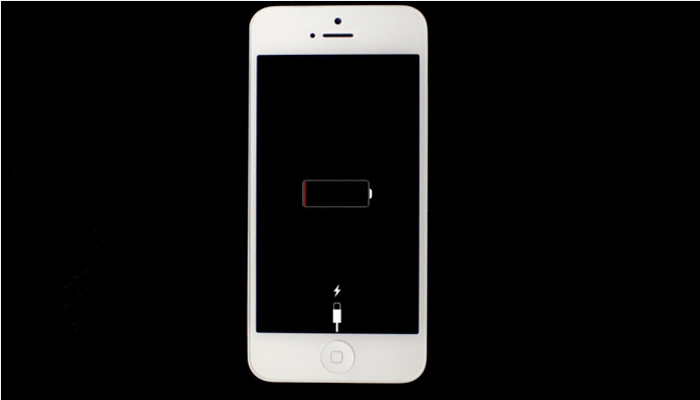 Reset The Device
If the iPhone is crashed with IOS, you can force it to restart as below:
Please press both of volume down button and power button for devices after iPhone 7, while both of home button and power button of devices before iPhone 6S for about 10s until Apple logo appears on the screen.
Reset The Device
If the iPhone is crashed with IOS, you can force it to restart as below:
Please press both of volume down button and power button for devices after iPhone 7, while both of home button and power button of devices before iPhone 6S for about 10s until Apple logo appears on the screen.
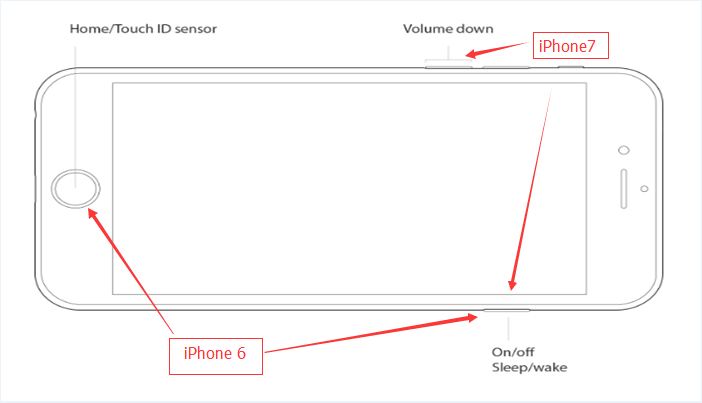 Restore iPhone
Please restore the iPhone through iTunes if the device is stuck with an Apple logo during starting up, but all of the data will be lost in this case.
Restore iPhone
Please restore the iPhone through iTunes if the device is stuck with an Apple logo during starting up, but all of the data will be lost in this case.
 1. Open iTunes on your Mac or PC.
2. Connect iPhone to the computer with a lighting charge cable.
3. Select the iPhone when it appears in iTunes. If no, please reset the device as aforementioned.
4. Click Restore iPhone in Summary page.
1. Open iTunes on your Mac or PC.
2. Connect iPhone to the computer with a lighting charge cable.
3. Select the iPhone when it appears in iTunes. If no, please reset the device as aforementioned.
4. Click Restore iPhone in Summary page.
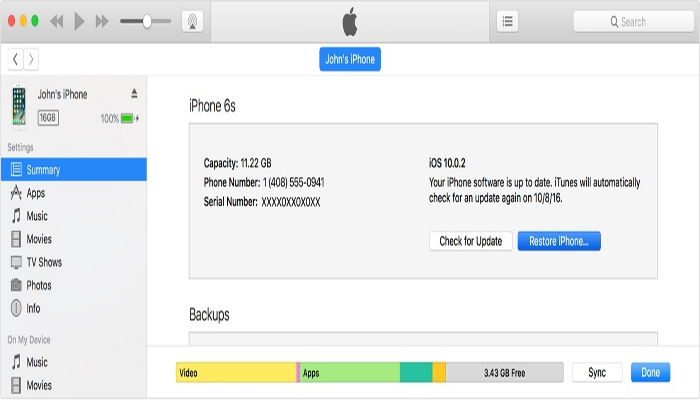 5. Choose Restore to make iPhone resume to the default setting.
5. Choose Restore to make iPhone resume to the default setting.
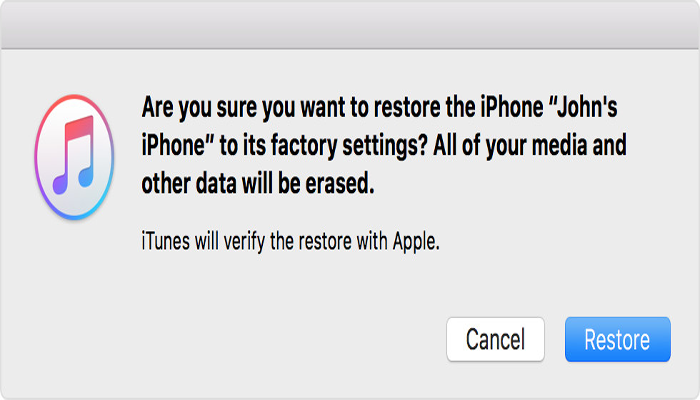 Replace LCD Screen
If the LCD screen is broken or the flex connector can’t be well connected, that will cause the screen displays black or has some noise or vibration during starting up or reset. Then please replace a new iPhone screen or reconnect the flex connector. (Note: it’s not a bad idea to send the iPhone to Apple Store if it’s still under the warranty.)
Hope the aforementioned tips would be helpful. If you have any good ideas, welcome to share with us. Thank you.
(Source: Google, Apple)
You may also like:
Replace LCD Screen
If the LCD screen is broken or the flex connector can’t be well connected, that will cause the screen displays black or has some noise or vibration during starting up or reset. Then please replace a new iPhone screen or reconnect the flex connector. (Note: it’s not a bad idea to send the iPhone to Apple Store if it’s still under the warranty.)
Hope the aforementioned tips would be helpful. If you have any good ideas, welcome to share with us. Thank you.
(Source: Google, Apple)
You may also like:
- Power button is damaged
- The battery runs out
- IOS crashes
- The screen is cracked
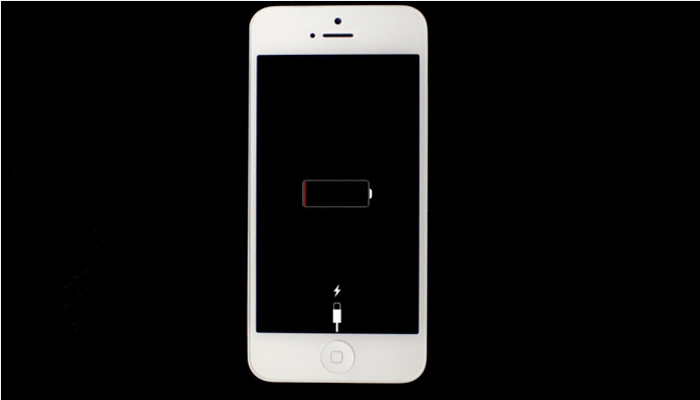 Reset The Device
If the iPhone is crashed with IOS, you can force it to restart as below:
Please press both of volume down button and power button for devices after iPhone 7, while both of home button and power button of devices before iPhone 6S for about 10s until Apple logo appears on the screen.
Reset The Device
If the iPhone is crashed with IOS, you can force it to restart as below:
Please press both of volume down button and power button for devices after iPhone 7, while both of home button and power button of devices before iPhone 6S for about 10s until Apple logo appears on the screen.
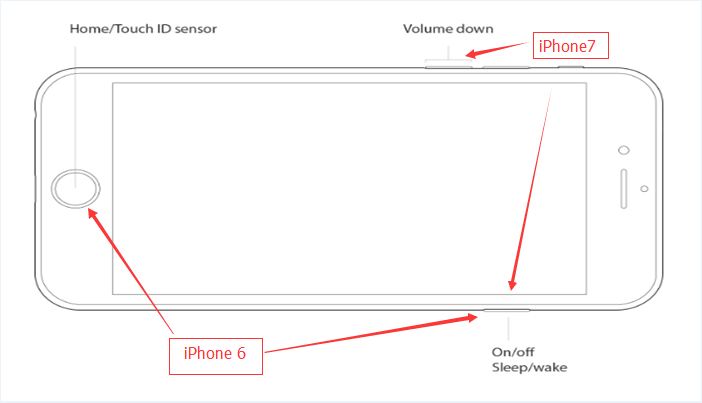 Restore iPhone
Please restore the iPhone through iTunes if the device is stuck with an Apple logo during starting up, but all of the data will be lost in this case.
Restore iPhone
Please restore the iPhone through iTunes if the device is stuck with an Apple logo during starting up, but all of the data will be lost in this case.
 1. Open iTunes on your Mac or PC.
2. Connect iPhone to the computer with a lighting charge cable.
3. Select the iPhone when it appears in iTunes. If no, please reset the device as aforementioned.
4. Click Restore iPhone in Summary page.
1. Open iTunes on your Mac or PC.
2. Connect iPhone to the computer with a lighting charge cable.
3. Select the iPhone when it appears in iTunes. If no, please reset the device as aforementioned.
4. Click Restore iPhone in Summary page.
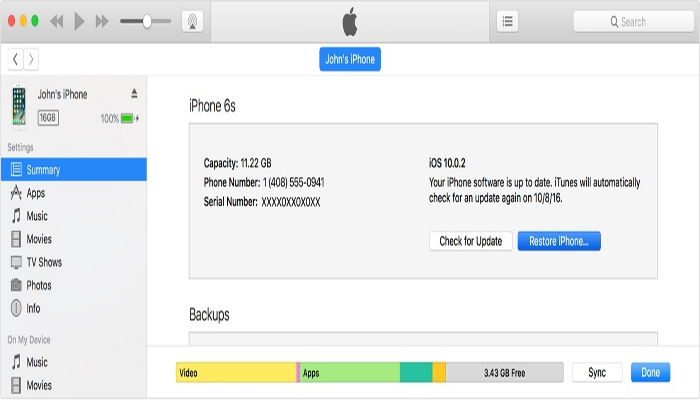 5. Choose Restore to make iPhone resume to the default setting.
5. Choose Restore to make iPhone resume to the default setting.
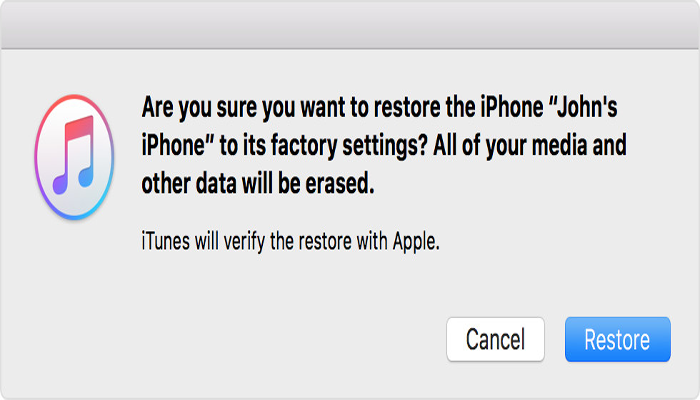 Replace LCD Screen
If the LCD screen is broken or the flex connector can’t be well connected, that will cause the screen displays black or has some noise or vibration during starting up or reset. Then please replace a new iPhone screen or reconnect the flex connector. (Note: it’s not a bad idea to send the iPhone to Apple Store if it’s still under the warranty.)
Hope the aforementioned tips would be helpful. If you have any good ideas, welcome to share with us. Thank you.
(Source: Google, Apple)
You may also like:
Replace LCD Screen
If the LCD screen is broken or the flex connector can’t be well connected, that will cause the screen displays black or has some noise or vibration during starting up or reset. Then please replace a new iPhone screen or reconnect the flex connector. (Note: it’s not a bad idea to send the iPhone to Apple Store if it’s still under the warranty.)
Hope the aforementioned tips would be helpful. If you have any good ideas, welcome to share with us. Thank you.
(Source: Google, Apple)
You may also like:
Summary
Reviewer
Terrance
Review Date
Reviewed Item
You guys did a good job
Author Rating
|
|

|

|

|

|

|
|---|












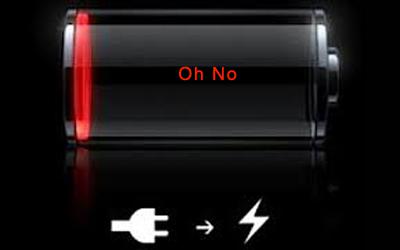 How to Fix Your iPhone Charging Issue?
How to Fix Your iPhone Charging Issue? 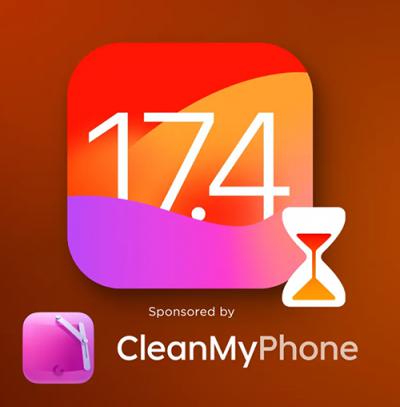 IOS 17.4 official version pushed to block battery vulnerability
IOS 17.4 official version pushed to block battery vulnerability  Is the Chinese-made rear case for the iPhone 15 series going on the market?
Is the Chinese-made rear case for the iPhone 15 series going on the market?  New products coming:USB to MFI Lightning Cable
New products coming:USB to MFI Lightning Cable  Successfully submitted!
Successfully submitted!
helpful