6 Solutions for iPhone 8/8 Plus Most Common Issues
BY kaye | 七月 31st, 2018 | 0 | 4
If you have an iPhone 8/8 Plus, you may have encountered some common issues in daily use. Most of these issues are about battery life, Wi-Fi issue, Bluetooth issue, shut down randomly and other issues. Here we collect the potential solutions for iPhone 8/8 Plus most common issues.

Problem 1: iPhone 8 Battery Drains Fast Issue
Battery life is a big problem for iPhone users, and we often see people complain on Apple Support forum that their phones are too hot and batteries are too fast. If you find that your iPhone 8 battery is draining fast, try these ways:

Potential Solutions:
- 1. Please refer to our how to save iPhone battery life guide: 15 Ways to Extend Your iPhone Battery Life.
- 2. If those ways don’t work for you, please try to do a factory reset. As the factory reset will wipe the phone data, so please back up your device first. After resetting the iPhone 8, test to see if the battery problem is fixed. If the battery drains fast issue is fixed, the possible reasons are something in the before settings or an app you had installed before.
- 3. If the battery issue is still existing after a factory reset and without restoring your backup, then it could be a hardware issue and you’d better take it to the Apple Store or repair shop near you.
Problem 2: iPhone 8 3D Touch Problem
Some users may have encountered this issue with the 3D Touch, the shortcuts popup too fast that they can’t get it when pressing the App icon.
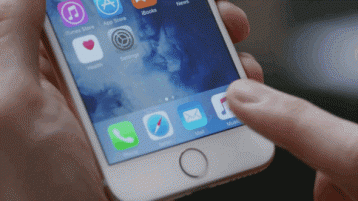
Potential Solutions:
- 1. Adjust the 3D Touch’s sensitivity to suit your needs. Go Settings > General > Accessibility > scroll down to find the 3D Touch and tap it.
- 2. Switch the 3D Touch to left or right, then go to home screen to test 3D Touch function. The default setting is medium, test several times to find the best setting for you.
- 3. If the issue is not fixed through this way, try resetting all settings. Go to Settings > General > Reset > Reset All Settings. Your device will forget known Wi-Fi passwords but you won’t lose any data.
Problem 3: iPhone 8 Randomly Shut Down
Sometimes, we may find the iPhone 8 or iPhone 8 Plus randomly restarting itself, there’s no need to worry about it. If your device randomly restarting several times a day, try these ways below:
Potential Solutions:
- 1. Reboot the device: Press and Hold the Volume Down button and the Power button at the same time until the Apple Logo appears. This method used to help us solve problems.
- 2. If the first way not working and the device still randomly rebooting itself more than a few times a day, you can go to the Apple Store for a help.
Problem 4: Frozen or Unresponsive Screen
If you find your iPhone 8 is frozen or screen touch unresponsive on the Home Screen, you can try the ways below:
Potential Solutions:
- 1. Make sure the phone screen and your finger are clean and dry.
- 2. Force restart can always fix this frozen issue: Press and release the Volume Up button and then press and release the Volume Down button. Press the Sleep/Wake button until you see the Apple logo appears.
- 3. Turn off the device then turn on: Holding down the Sleep/Wake button and then slide to Power Off. Press the power button to turn it on. In most cases, the hardware buttons are working and if it does then this fix will work for you.
Problem 5: iPhone 8 Bluetooth Connect Problems
Bluetooth problem is one of the most common iPhone 8 problems that several users have been complaining about. We are dependent on Bluetooth while listening to music in our car or through wireless headphones. If you have problems with establishing a steady connection here is what you need to do:
Bluetooth is a feature that we will always use, establishing a steady connection for the Bluetooth is very important. We often have problems with poor or unstable Bluetooth connections, below are some solutions for you.
Potential Solutions:
- 1. Forget the device then connect again: Go Settings > Bluetooth > tap of “i” and find out the device you have connection issue > click on Forget this Device. Wait for 10 seconds then reconnect the device to check if it is connected well.
- 2. The first way is useful for most times, if it doesn’t not work for you, try going to Settings > General > Reset > Reset Network Settings. Now you can reconnect the device again.
- 3. Factory reset your device. Go Settings > General > Reset > Reset All Settings. This operation will clear all the settings before including the Wi-Fi password.
Problem 6: iPhone 8 Wi-Fi Connect Issues
Some iPhone 8 users are reporting issues with Wi-Fi connectivity, it is very hard to solve it completely. Wi-Fi problems are very common and can popup at any time when you are using the Wi-Fi.
Potential Solutions:
- 1. Restart your router (unplug for a minute and plug back in) and see if the network comes back. If the network comes back, this is a fix way for you.
- 2. Reset the network: Go Settings > General > Reset > Reset Network Settings. This operation will let your device forget the Wi-Fi passwords, so make sure you have the correct password.
- 3. Forget the Wi-Fi connection: Go Settings > Wi-Fi > Tap the “i” in the circle to select the Wi-Fi connection > Click on Forget this Network. This operation will let your device forget the Wi-Fi passwords, so make sure you have the correct password.
- 4. The last way is to restart your iPhone 8 or iPhone 8 Plus. This simple way can always fix the Wi-Fi connection issue.
Do these solutions are useful to fix your iPhone 8/8 Plus issues? If you have other issues abut iPhone 8/8 Plus, welcome to comment below and we will help you as much as possible.
You may also like:
- Top 5 Most Common iPhone 6 Issues You May Come Across
- 6 Google Pixel 2 Common Issues and How to Fix
- How to Fix Samsung Galaxy Note 8 Common Issues
- Top 10 iPhone 6 Problems and Solutions
|
|

|

|

|

|

|
|---|











