Free to Repair Your iPhone 7 No Service Issue
BY kaye | 二月 6th, 2018 | 0 | 5
Recently, there are many customers said that their iPhone 7 No Service even if the cellular coverage is available. And now this issue has determined, the reason why this happens is that a component on the main logic board fails to work.
This issue affects many devices, all of them were manufactured between September 2016 and February 2018. These iPhone 7 units were sold in China, Hong Kong, Japan, Macao, and the U.S. The details of the iPhone model number and how to find it is shown as the picture below:
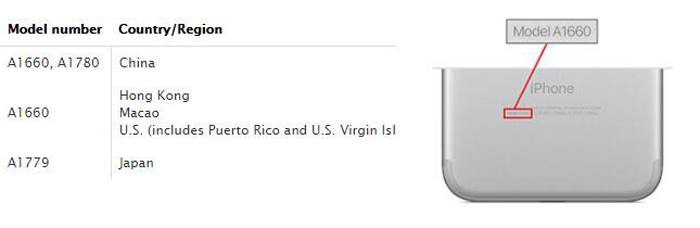
Apple has promised to repair the faulty device for free. If you find your iPhone 7 no service and keeping searching, please make sure your iPhone 7 fits the conditions above. All devices will be sent to the Apple Repair Center to repair, you can choose to send it to the Apple Authorized Service Provider or Apple Retail Store. Please note that you should backup your device before sending it to repair, the device data may lose during repair. Here we will talk two ways about how to backup iPhone 7.
How to backup iPhone 7 with iTunes
1. Open iTunes and connect your iPhone 7 to the computer with Lighting Cable.
2. Click the Summary and choose Back Up Now. It can be shown as the picture below.
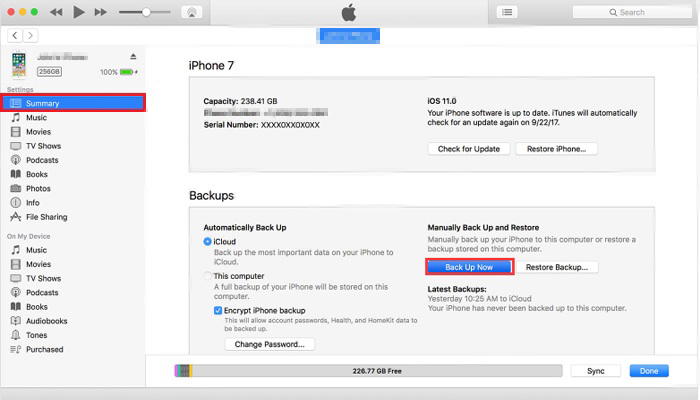
3. After completing, find the latest backup and confirm the backup time to ensure it is successful.
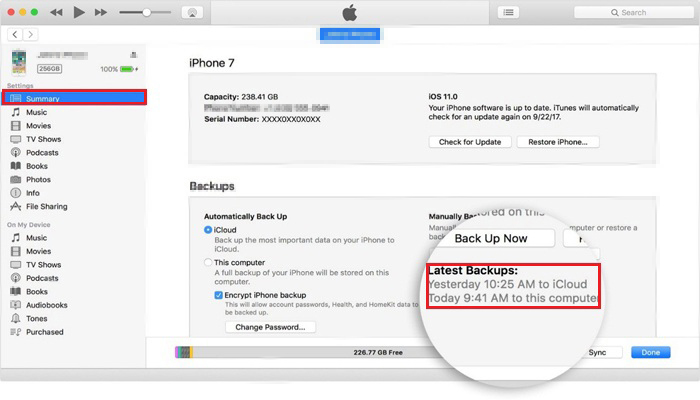
How to backup iPhone 7 with iCloud
1. Connect your device to a Wi-Fi network and make sure the device battery is enough or connect it to a power source.
2. Go to Settings > [your name] > iCloud > Tap iCloud Backup.
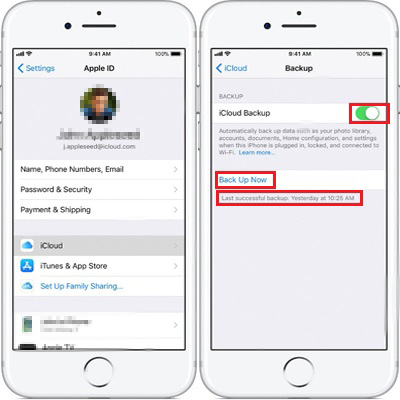
3. Click Back Up Now. Keep your device connecting to the Wi-Fi network until the backup completes. Then you can go to Settings > [your name] > iCloud > iCloud Backup, check the latest backup time to make sure it is successful.
The two ways about how-to backup iPhone 7 are completed now. To protect your privacy, go to Settings > General > Reset > Erase All Content and Settings to erase your device.
Any questions about iPhone, welcome to comment below or feel free to contact us with marketing@etradesupply.com.
You may also like:
Try These Ways When Your iPhone Shows No Services or Searching Network
Have you encountered these problems in your iPhone 7
|
|

|

|

|

|

|
|---|











