iOS 7 Troubleshooting: How to Extend iPhone 5, iPhone 4S Battery Life and Reduce Lag
BY Junior | 九月 28th, 2013 | 0 | 0
[caption id="attachment_4951" align="alignnone" width="300"]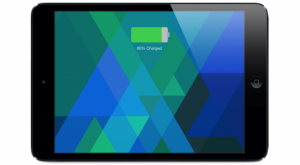 How to Extend iPhone 5, iPhone 4S Battery Life and Reduce Lag[/caption]
iOS 7 has been launched publicly for some days, and users have been testing it again and again. While the new features and redesign are amazing, the performance and battery life of older iOS devices including iPad 4 and iPhone 5 have suffered. Apple will certainly handle some of these problems with improvement optimization, but there are many things you can try to improve your experience at this moment, with your iPhone 4S, iPhone 5, or iPad. With the following tips, you can reduce the lag, save the iPhone 5 or iPad4’s battery life, and keep using the device all day.
[caption id="attachment_4952" align="alignnone" width="300"]
How to Extend iPhone 5, iPhone 4S Battery Life and Reduce Lag[/caption]
iOS 7 has been launched publicly for some days, and users have been testing it again and again. While the new features and redesign are amazing, the performance and battery life of older iOS devices including iPad 4 and iPhone 5 have suffered. Apple will certainly handle some of these problems with improvement optimization, but there are many things you can try to improve your experience at this moment, with your iPhone 4S, iPhone 5, or iPad. With the following tips, you can reduce the lag, save the iPhone 5 or iPad4’s battery life, and keep using the device all day.
[caption id="attachment_4952" align="alignnone" width="300"]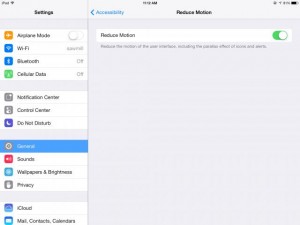 iOS 7 Troubleshooting-Reduce Lag[/caption]
Stop the parallax effect
The new OS comes with a new 3D effect on the Home screen. As you move your handset around, the icons look like to hover above the background, and it uses some of your system resources. If there is a little lag, you need to stop this effect by heading to Settings > General > Accessibility. Click the Reduce Motion button, and then deal with this feature.
[caption id="attachment_4953" align="alignnone" width="300"]
iOS 7 Troubleshooting-Reduce Lag[/caption]
Stop the parallax effect
The new OS comes with a new 3D effect on the Home screen. As you move your handset around, the icons look like to hover above the background, and it uses some of your system resources. If there is a little lag, you need to stop this effect by heading to Settings > General > Accessibility. Click the Reduce Motion button, and then deal with this feature.
[caption id="attachment_4953" align="alignnone" width="300"]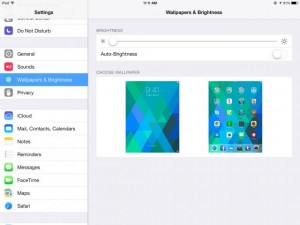 Stop the parallax effect[/caption]
Turn down the brightness
The screen is one of the biggest power items on any iOS handsets or tablets. If you’re using low on battery, head into the Settings app, and navigate to Wallpapers and Brightness. Turn off the Auto-Brightness setting, and then you will be in complete control of how bright the screen is.
[caption id="attachment_4954" align="alignnone" width="300"]
Stop the parallax effect[/caption]
Turn down the brightness
The screen is one of the biggest power items on any iOS handsets or tablets. If you’re using low on battery, head into the Settings app, and navigate to Wallpapers and Brightness. Turn off the Auto-Brightness setting, and then you will be in complete control of how bright the screen is.
[caption id="attachment_4954" align="alignnone" width="300"]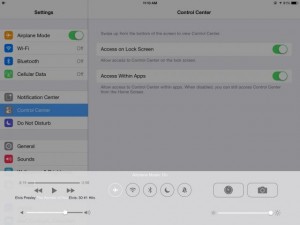 Turn down the brightness[/caption]
Turn off the radios
Radios are highly power-consumption as well, so stop what you’re not running. If you’re just playing an offline game, turn on Airplane Mode in the Control Center to turn off all the radios. No need to keep the Bluetooth working all the time. Now that you have quick access to the radio toggles from any screen, this is a great way to extend your battery life in iOS 7.
[caption id="attachment_4955" align="alignnone" width="300"]
Turn down the brightness[/caption]
Turn off the radios
Radios are highly power-consumption as well, so stop what you’re not running. If you’re just playing an offline game, turn on Airplane Mode in the Control Center to turn off all the radios. No need to keep the Bluetooth working all the time. Now that you have quick access to the radio toggles from any screen, this is a great way to extend your battery life in iOS 7.
[caption id="attachment_4955" align="alignnone" width="300"]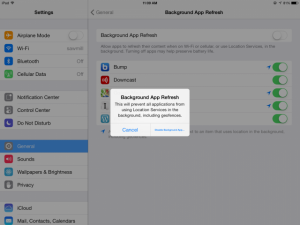 Turn off the radios[/caption]
Stop the background refreshing
Multitasking is much updated in iOS 7, but that emerges at the consumption of resources. Luckily, you can select which applications are allowed to refresh item in the background. Under in Settings > General you’ll find the Background App Refresh button, you can stop this functionality completely.
[caption id="attachment_4956" align="alignnone" width="300"]
Turn off the radios[/caption]
Stop the background refreshing
Multitasking is much updated in iOS 7, but that emerges at the consumption of resources. Luckily, you can select which applications are allowed to refresh item in the background. Under in Settings > General you’ll find the Background App Refresh button, you can stop this functionality completely.
[caption id="attachment_4956" align="alignnone" width="300"]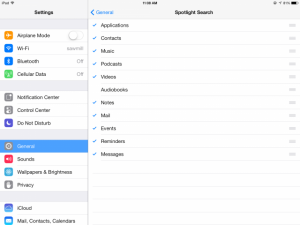 Stop the background refreshing[/caption]
Turn off spotlight
Spotlight has to regularly index the files on the iPhone, so it can really begin to chug if the device have much flash storage. If you don’t care about losing the search task, you can disable Spotlight indexing absolutely. Please note that you do have granular control here, so you can disable only selected data types if you so choose.
[caption id="attachment_4957" align="alignnone" width="300"]
Stop the background refreshing[/caption]
Turn off spotlight
Spotlight has to regularly index the files on the iPhone, so it can really begin to chug if the device have much flash storage. If you don’t care about losing the search task, you can disable Spotlight indexing absolutely. Please note that you do have granular control here, so you can disable only selected data types if you so choose.
[caption id="attachment_4957" align="alignnone" width="300"]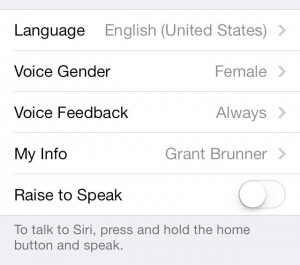 Turn off Spotlight[/caption]
Disable raise to speak
The Raise to Speak function of Siri can be helpful, but it does need the proximity sensor to work overtime. If you have no problem for using the simple press-and-hold task instead, this can be disabling under the Siri menu in the general section of the settings app.
Turn off Spotlight[/caption]
Disable raise to speak
The Raise to Speak function of Siri can be helpful, but it does need the proximity sensor to work overtime. If you have no problem for using the simple press-and-hold task instead, this can be disabling under the Siri menu in the general section of the settings app.
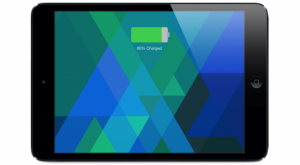 How to Extend iPhone 5, iPhone 4S Battery Life and Reduce Lag[/caption]
iOS 7 has been launched publicly for some days, and users have been testing it again and again. While the new features and redesign are amazing, the performance and battery life of older iOS devices including iPad 4 and iPhone 5 have suffered. Apple will certainly handle some of these problems with improvement optimization, but there are many things you can try to improve your experience at this moment, with your iPhone 4S, iPhone 5, or iPad. With the following tips, you can reduce the lag, save the iPhone 5 or iPad4’s battery life, and keep using the device all day.
[caption id="attachment_4952" align="alignnone" width="300"]
How to Extend iPhone 5, iPhone 4S Battery Life and Reduce Lag[/caption]
iOS 7 has been launched publicly for some days, and users have been testing it again and again. While the new features and redesign are amazing, the performance and battery life of older iOS devices including iPad 4 and iPhone 5 have suffered. Apple will certainly handle some of these problems with improvement optimization, but there are many things you can try to improve your experience at this moment, with your iPhone 4S, iPhone 5, or iPad. With the following tips, you can reduce the lag, save the iPhone 5 or iPad4’s battery life, and keep using the device all day.
[caption id="attachment_4952" align="alignnone" width="300"]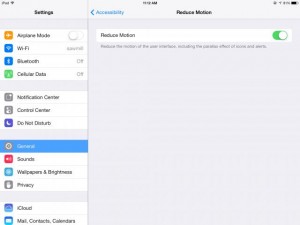 iOS 7 Troubleshooting-Reduce Lag[/caption]
Stop the parallax effect
The new OS comes with a new 3D effect on the Home screen. As you move your handset around, the icons look like to hover above the background, and it uses some of your system resources. If there is a little lag, you need to stop this effect by heading to Settings > General > Accessibility. Click the Reduce Motion button, and then deal with this feature.
[caption id="attachment_4953" align="alignnone" width="300"]
iOS 7 Troubleshooting-Reduce Lag[/caption]
Stop the parallax effect
The new OS comes with a new 3D effect on the Home screen. As you move your handset around, the icons look like to hover above the background, and it uses some of your system resources. If there is a little lag, you need to stop this effect by heading to Settings > General > Accessibility. Click the Reduce Motion button, and then deal with this feature.
[caption id="attachment_4953" align="alignnone" width="300"]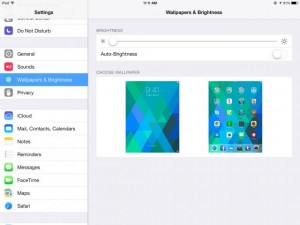 Stop the parallax effect[/caption]
Turn down the brightness
The screen is one of the biggest power items on any iOS handsets or tablets. If you’re using low on battery, head into the Settings app, and navigate to Wallpapers and Brightness. Turn off the Auto-Brightness setting, and then you will be in complete control of how bright the screen is.
[caption id="attachment_4954" align="alignnone" width="300"]
Stop the parallax effect[/caption]
Turn down the brightness
The screen is one of the biggest power items on any iOS handsets or tablets. If you’re using low on battery, head into the Settings app, and navigate to Wallpapers and Brightness. Turn off the Auto-Brightness setting, and then you will be in complete control of how bright the screen is.
[caption id="attachment_4954" align="alignnone" width="300"]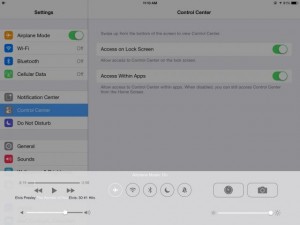 Turn down the brightness[/caption]
Turn off the radios
Radios are highly power-consumption as well, so stop what you’re not running. If you’re just playing an offline game, turn on Airplane Mode in the Control Center to turn off all the radios. No need to keep the Bluetooth working all the time. Now that you have quick access to the radio toggles from any screen, this is a great way to extend your battery life in iOS 7.
[caption id="attachment_4955" align="alignnone" width="300"]
Turn down the brightness[/caption]
Turn off the radios
Radios are highly power-consumption as well, so stop what you’re not running. If you’re just playing an offline game, turn on Airplane Mode in the Control Center to turn off all the radios. No need to keep the Bluetooth working all the time. Now that you have quick access to the radio toggles from any screen, this is a great way to extend your battery life in iOS 7.
[caption id="attachment_4955" align="alignnone" width="300"]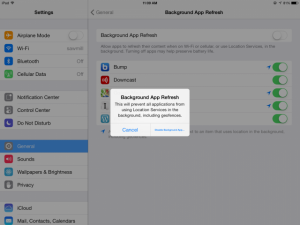 Turn off the radios[/caption]
Stop the background refreshing
Multitasking is much updated in iOS 7, but that emerges at the consumption of resources. Luckily, you can select which applications are allowed to refresh item in the background. Under in Settings > General you’ll find the Background App Refresh button, you can stop this functionality completely.
[caption id="attachment_4956" align="alignnone" width="300"]
Turn off the radios[/caption]
Stop the background refreshing
Multitasking is much updated in iOS 7, but that emerges at the consumption of resources. Luckily, you can select which applications are allowed to refresh item in the background. Under in Settings > General you’ll find the Background App Refresh button, you can stop this functionality completely.
[caption id="attachment_4956" align="alignnone" width="300"]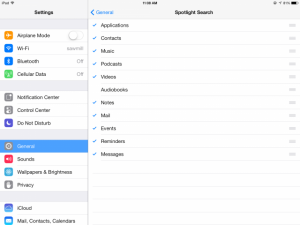 Stop the background refreshing[/caption]
Turn off spotlight
Spotlight has to regularly index the files on the iPhone, so it can really begin to chug if the device have much flash storage. If you don’t care about losing the search task, you can disable Spotlight indexing absolutely. Please note that you do have granular control here, so you can disable only selected data types if you so choose.
[caption id="attachment_4957" align="alignnone" width="300"]
Stop the background refreshing[/caption]
Turn off spotlight
Spotlight has to regularly index the files on the iPhone, so it can really begin to chug if the device have much flash storage. If you don’t care about losing the search task, you can disable Spotlight indexing absolutely. Please note that you do have granular control here, so you can disable only selected data types if you so choose.
[caption id="attachment_4957" align="alignnone" width="300"]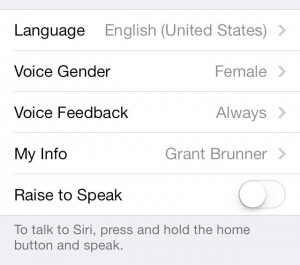 Turn off Spotlight[/caption]
Disable raise to speak
The Raise to Speak function of Siri can be helpful, but it does need the proximity sensor to work overtime. If you have no problem for using the simple press-and-hold task instead, this can be disabling under the Siri menu in the general section of the settings app.
Turn off Spotlight[/caption]
Disable raise to speak
The Raise to Speak function of Siri can be helpful, but it does need the proximity sensor to work overtime. If you have no problem for using the simple press-and-hold task instead, this can be disabling under the Siri menu in the general section of the settings app.











