Google Pixel 3 Review: Release Date, Specs, Price and Features
BY kaye | 十二月 18th, 2018 | 0 | 1
Google has released their 2018 flagship smartphone Google Pixel 3 & 3 XL. Google Pixel 3 as the third generation pixel series mobile phone, it has a big improvement over the Google Pixel 2. Here we collect all Pixel 3 information you want to know, from the release date, Specs, price, and new features.
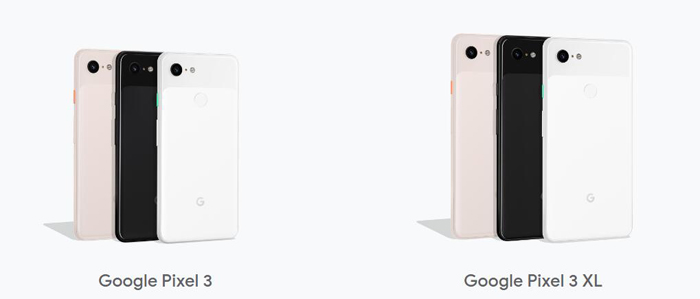
What’s the Release Date of Google Pixel 3 & 3 XL?
The Google Pixel 3 & 3 XL release date is Thursday, October 18, 2018, in the US and Thursday, November 1, 2018, in the UK and Australia.Google Pixel 3 & 3 XL Specs
Google Pixel 3 & 3XL use the newest Android 9.0, 10 nm Qualcomm Snapdragon 845 Chip. The screen of the Google Pixel 3 & 3 XL is 5.5-inch/6.3-inch OLED display. Pixel 3 battery capacity is Pixel 3 battery capacity is 2915 mAh, the Pixel 3 XL battery capacity is 3430 mAh, and both of them are bigger than iPhone XS/XS Max. For the details of Google Pixel 3 and 3 XL specs, you can visit Gsmarena.How Much Does Google Pixel 3 & 3 XL Cost?
Compared to the iPhone XS and Samsung Galaxy Note 9, the Google Pixel 3 price is cheaper. The base storage of Pixel 3 is 64GB and the price is $799, the higher storage is 128 GB, if you want to get it, you need to cost $899. For the Google Pixel 3 XL, the base model with 64GB storage cost $899, and the 128 GB version cost $999.What Are Google Pixel 3 & 3 XL New Features?
Every time the new phone device comes out, it will release some new features for customers. Here we collected 10 tips and tricks for the Google Pixel 3/3 XL new features.Camera Quick Open Shortcut
Anytime you want to use your camera, just double press the power button. The camera will open no matter your device is locked or using other Apps.Flip Camera
Pixel 3's new feature this year is a shortcut that lets you switch from the back camera to the front camera without changing any buttons on the screen. The Flip camera, as it's called, switches between two cameras quickly when you twirl your wrist twice. Go to Settings > System> Gestures > Flip Camera to enable this function.Photo Backup Free
One of the nice things about having a Google Pixel phone is that you can use the Google photos app for free, unlimited, high-quality raw backup of your photos and video.Phone Call screening
When you receive a call and you don't know the phone number or can't answer it, click the call button on the screen. Google will answer the phone on your behalf, and let the caller know that you are using the screening service, and ask the caller to confirm his or her identity. You can then use prompts to ask more questions or mark the caller as spam.Change Wallpapers Daily
Google's wallpaper app is pre-installed on Pixel 3 and brings some cool features. For example, when choosing a new wallpaper, you can choose the option to have Google change the wallpaper every 24 hours. Long press an empty area of the home screen and select Wallpaper to customize the home look and lock screen.Flip the Device to Quiet
A quick way to keep your phone quiet is to Flip to Shhh. Once enabled the function, whenever you place your phone face down on the table, do not disturb mode will be turned on to keep the phone quiet. Go to Settings > Digital Wellbeing enable this function.Gesture Navigation
Gesture navigation is the mainstream on the smartphone now. This means we need to use gestures instead of the previous physical navigation buttons on Google Pixel 3. Here is some commonly used gesture navigation:- Swipe up from the bottom to display application shortcuts and multitasking views.
- Swipe up for a longer time to open the application drawer.
- Quickly swipe to the right of the previous button on the right side of the Home button (looks like a pill).
- Drag the Home button to the left to move between previously opened applications.











