8 Common Problems with The HTC One M8, and How to Fix Them
BY ETrade Supply | 十二月 15th, 2014 | 5 | 2
It’s no secret that we’re fans of the HTC One M8. It’s a gorgeous looking handset and offers unique features and qualities that make it stand out. But no matter how much we like it, it’s not a perfect device. Like all smartphones, it has its share of problems. We’ve found some of the most common issues with the HTC One M8 and have provided some possible solutions for you to try should you run into them.
Related: HTC One M8 review, helpful M8 tips and tricks, our favorite M8 cases.
Updated on 8-15-2014 by Simon Hill: Added links, LED not working problem, booting into safe mode, low volume during calls problem, and Wi-Fi connection issue. Added workaround for keyboard.
• Glitch: LED not working
• Problem: Low volume during calls
• Problem: Booting into safe mode
• Problem: Extreme Power Saving mode is missing
• Malfunction: No SIM card error
• Problem: Phone crashes at random
• Bug: Bluetooth won’t connect
• Malfunction: Email app isn’t working
Problme: LED not working
 A lot of people have found that the LED isn’t working on their new HTC One M8. It’s supposed to flash for notifications, such as a new email or a text message. Most people are reporting that it works for charging and low battery, by displaying orange or green, although it may be dim, but it isn’t flashing at all for notifications.
Potential fixes:
• First you need to check in Settings > Display & gestures > Notification light and make sure that it is turned on for the notifications you want.
• There’s a good chance that the LED not working is related to a specific app. You can test this by booting into safe mode. Hold down the Power button until the options pop up and then tap and hold Power off until the Reboot to safe mode option appears and tap Restart to confirm. You’ll see the words “Safe mode” at the bottom left corner of the screen if it worked. Alternatively, you can power the phone off completely then press and hold the power button until the HTC logo appears, let go of the power button and press and hold the volume down button until safe mode appears at the bottom left. Simply hold down the power button and then choose Restart to get out of safe mode.
• If it is an app causing the glitch, you have to find which one. Go to Settings > Apps and take a look at the All tab. Any app related to messaging is most likely to be the culprit. Some people on Verizon reported success after disabling Verizon Messages and then restarting the phone. You can try your apps one by one, or you can do a factory reset and selectively reinstall them.
• If you’re still having problems and it doesn’t seem to be app related then you should request a replacement handset.
Problem: Low volume during calls
A few One M8 owners have been complaining about low volume during calls. It may sound as though the other caller is whispering or leave you wondering whether they’ve hung up. This seems to be an issue even if the volume is turned up to maximum.
Workarounds:
• Try changing the position of the speaker, it’s directional and the sound is really only coming out of the left side of the speaker grill. Hold it slightly away from your ear and try moving it until you get a clearer sound.
• You could also go to Settings > Call and turn Hearing Aids mode on.
• You could try using a Bluetooth headset.
Potential solutions:
• Make sure that there’s nothing blocking the speaker grill. Try firing some compressed air in there.
• Return the phone and try to get a replacement handset from your retailer, carrier, or HTC.
Problem: Booting into safe mode
Apparently a few HTC One M8 units have been booting into safe mode straight out of the box. You’ll know if yours is one of them because it will say “Safe mode” at the bottom left of the screen.
Potential fixes:
• Simply restarting the phone should be enough to get out of safe mode. Hold down the Power key and then select Restart and select it again to confirm. The phone should boot normally.
• If it reboots and it’s still in safe mode, try a factory reset. You’ll need to save anything you want to keep first. Go to Settings > Backup & reset > Reset phone and choose Erase all data, then OK.
Problem: Extreme Power Saving mode is missing
One of the features that HTC trotted out in its announcement of the One M8 was an Extreme Power Saving mode. The mode would send the phone into an almost hibernation stage, only allowing through the most minimal of information and allowing the phone to stay alive for 15 hours on just 5 percent battery life. That mode is missing on some HTC One M8 handsets, an issue that has mostly plagued United States owners. The reason for this is because U.S. carriers are shipping a version of the smartphone that is running an earlier software version than the one with Extreme Power Saving.
Solution: Users without Extreme Power Saving will have to wait for a software update to arrive. The phone hasn’t been out for too long, but updates should start rolling out fairly soon. You can always check for system updates by going to Settings > Software Updates > Check Now. The HTC software version that includes Extreme Power Saving mode will be version 1.54.401.5 and up.
Malfunction: No SIM card error
A fair number of HTC One M8 owners have reported an error message that occasionally displays on their phone that the SIM card has not been detected properly. This error often pops up at random and has been known to arise multiple times over the course of use with no real rhyme or reason.
Potential Solutions:
• You can find the SIM card tray and eject the SIM card using a paper clip or pin to pop out the tray. Reseat or readjust the card, re-insert it, and see if it solves the problem.
• Attempt to clean the SIM card and the gold contacts on it with rubbing alcohol applied to a microfiber cloth. Clean carefully to avoid any damage, and dry the card before re-inserting it.
• To add an extra layer to the SIM card to prevent it from shaking loose within its tray, thicken the card with a few thin layers of tape. Make sure not to cover the gold plates on the card. This could add enough size to make sure the SIM card doesn’t fall loose again.
• If all else fails, you can always take the handset back to the store and have it or the SIM card replaced.
Problem: Phone crashes at random
Some users have reported the HTC One M8 crashing during use. Those who has mentioned the problem have not noticed a pattern in usage to cause such an occurrence. The phone simply reboots on occasion without any prompting.
Possible Solutions:
• A factory reset seems to be the first solution to the problem. Go to Settings > Backup & reset > Reset phone > Erase all data > OK to perform the reset.
If you believe it is a specific app or program causing the issue, go to Settings > Power > Usage. This will show you if any app in particular is eating away at resourcing and wreaking havoc on your handset.
Problem: Bluetooth won’t connect
A lot of people have found that the LED isn’t working on their new HTC One M8. It’s supposed to flash for notifications, such as a new email or a text message. Most people are reporting that it works for charging and low battery, by displaying orange or green, although it may be dim, but it isn’t flashing at all for notifications.
Potential fixes:
• First you need to check in Settings > Display & gestures > Notification light and make sure that it is turned on for the notifications you want.
• There’s a good chance that the LED not working is related to a specific app. You can test this by booting into safe mode. Hold down the Power button until the options pop up and then tap and hold Power off until the Reboot to safe mode option appears and tap Restart to confirm. You’ll see the words “Safe mode” at the bottom left corner of the screen if it worked. Alternatively, you can power the phone off completely then press and hold the power button until the HTC logo appears, let go of the power button and press and hold the volume down button until safe mode appears at the bottom left. Simply hold down the power button and then choose Restart to get out of safe mode.
• If it is an app causing the glitch, you have to find which one. Go to Settings > Apps and take a look at the All tab. Any app related to messaging is most likely to be the culprit. Some people on Verizon reported success after disabling Verizon Messages and then restarting the phone. You can try your apps one by one, or you can do a factory reset and selectively reinstall them.
• If you’re still having problems and it doesn’t seem to be app related then you should request a replacement handset.
Problem: Low volume during calls
A few One M8 owners have been complaining about low volume during calls. It may sound as though the other caller is whispering or leave you wondering whether they’ve hung up. This seems to be an issue even if the volume is turned up to maximum.
Workarounds:
• Try changing the position of the speaker, it’s directional and the sound is really only coming out of the left side of the speaker grill. Hold it slightly away from your ear and try moving it until you get a clearer sound.
• You could also go to Settings > Call and turn Hearing Aids mode on.
• You could try using a Bluetooth headset.
Potential solutions:
• Make sure that there’s nothing blocking the speaker grill. Try firing some compressed air in there.
• Return the phone and try to get a replacement handset from your retailer, carrier, or HTC.
Problem: Booting into safe mode
Apparently a few HTC One M8 units have been booting into safe mode straight out of the box. You’ll know if yours is one of them because it will say “Safe mode” at the bottom left of the screen.
Potential fixes:
• Simply restarting the phone should be enough to get out of safe mode. Hold down the Power key and then select Restart and select it again to confirm. The phone should boot normally.
• If it reboots and it’s still in safe mode, try a factory reset. You’ll need to save anything you want to keep first. Go to Settings > Backup & reset > Reset phone and choose Erase all data, then OK.
Problem: Extreme Power Saving mode is missing
One of the features that HTC trotted out in its announcement of the One M8 was an Extreme Power Saving mode. The mode would send the phone into an almost hibernation stage, only allowing through the most minimal of information and allowing the phone to stay alive for 15 hours on just 5 percent battery life. That mode is missing on some HTC One M8 handsets, an issue that has mostly plagued United States owners. The reason for this is because U.S. carriers are shipping a version of the smartphone that is running an earlier software version than the one with Extreme Power Saving.
Solution: Users without Extreme Power Saving will have to wait for a software update to arrive. The phone hasn’t been out for too long, but updates should start rolling out fairly soon. You can always check for system updates by going to Settings > Software Updates > Check Now. The HTC software version that includes Extreme Power Saving mode will be version 1.54.401.5 and up.
Malfunction: No SIM card error
A fair number of HTC One M8 owners have reported an error message that occasionally displays on their phone that the SIM card has not been detected properly. This error often pops up at random and has been known to arise multiple times over the course of use with no real rhyme or reason.
Potential Solutions:
• You can find the SIM card tray and eject the SIM card using a paper clip or pin to pop out the tray. Reseat or readjust the card, re-insert it, and see if it solves the problem.
• Attempt to clean the SIM card and the gold contacts on it with rubbing alcohol applied to a microfiber cloth. Clean carefully to avoid any damage, and dry the card before re-inserting it.
• To add an extra layer to the SIM card to prevent it from shaking loose within its tray, thicken the card with a few thin layers of tape. Make sure not to cover the gold plates on the card. This could add enough size to make sure the SIM card doesn’t fall loose again.
• If all else fails, you can always take the handset back to the store and have it or the SIM card replaced.
Problem: Phone crashes at random
Some users have reported the HTC One M8 crashing during use. Those who has mentioned the problem have not noticed a pattern in usage to cause such an occurrence. The phone simply reboots on occasion without any prompting.
Possible Solutions:
• A factory reset seems to be the first solution to the problem. Go to Settings > Backup & reset > Reset phone > Erase all data > OK to perform the reset.
If you believe it is a specific app or program causing the issue, go to Settings > Power > Usage. This will show you if any app in particular is eating away at resourcing and wreaking havoc on your handset.
Problem: Bluetooth won’t connect
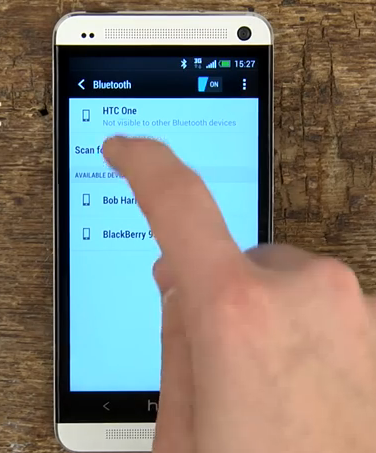 Bluetooth is one of those problems that pops up with just about every phone, especially when it comes to trying to connect with a car. The HTC One M8 is no exception to the rule, and it has its own share of issues with Bluetooth connectivity. There are a lot of ways to break through these issues, including persistence, but here are some that seem to work.
Possible solutions:
• Make sure that the firmware in all devices is up to date.
• Delete the previous pairings between the HTC One M8 and the other device. Go to Settings > Bluetooth to do so. After completing the process, try to connect again.
• For issues related to sending messages, make sure Message access is on by going to Settings > Bluetooth > Advanced.
• Avoid special characters when naming your device. Make sure you haven’t given your device a crazy name by going to Settings > Bluetooth and checking the Device name.
Problem: Email app isn’t working
HTC provides its own apps for the HTC One M8, but some of those have been problematic for users. Specifically, the search function of the HTC email app doesn’t yield results in a timely manner and has trouble displaying messages.
Solution:
If you find yourself with this problem, you are likely a Yahoo mail user. Yahoo and the HTC mail app don’t seem to play nice together. The default values are incorrect. You can follow these steps, provided by Yahoo, to fix the problem:
• Open the Menu button on your Home screen.
• Tap Apps.
• Tap the Mail icon.
• Tap Other (POP3/IMAP).
• Enter your Yahoo account information.
If an error occurs throughout the process, try the following:
• Tap Manual Setup.
• Tap IMAP.
• Enter the following server setting information:
○ Incoming server: imap.mail.yahoo.com
○ Port #: 993
○ Security type: SSL (accepts all certificates)
○ Outgoing Server: smtp.mail.yahoo.com
○ Port #: 465
• Keep all of the other settings the same.
• Complete the setup process.
Bluetooth is one of those problems that pops up with just about every phone, especially when it comes to trying to connect with a car. The HTC One M8 is no exception to the rule, and it has its own share of issues with Bluetooth connectivity. There are a lot of ways to break through these issues, including persistence, but here are some that seem to work.
Possible solutions:
• Make sure that the firmware in all devices is up to date.
• Delete the previous pairings between the HTC One M8 and the other device. Go to Settings > Bluetooth to do so. After completing the process, try to connect again.
• For issues related to sending messages, make sure Message access is on by going to Settings > Bluetooth > Advanced.
• Avoid special characters when naming your device. Make sure you haven’t given your device a crazy name by going to Settings > Bluetooth and checking the Device name.
Problem: Email app isn’t working
HTC provides its own apps for the HTC One M8, but some of those have been problematic for users. Specifically, the search function of the HTC email app doesn’t yield results in a timely manner and has trouble displaying messages.
Solution:
If you find yourself with this problem, you are likely a Yahoo mail user. Yahoo and the HTC mail app don’t seem to play nice together. The default values are incorrect. You can follow these steps, provided by Yahoo, to fix the problem:
• Open the Menu button on your Home screen.
• Tap Apps.
• Tap the Mail icon.
• Tap Other (POP3/IMAP).
• Enter your Yahoo account information.
If an error occurs throughout the process, try the following:
• Tap Manual Setup.
• Tap IMAP.
• Enter the following server setting information:
○ Incoming server: imap.mail.yahoo.com
○ Port #: 993
○ Security type: SSL (accepts all certificates)
○ Outgoing Server: smtp.mail.yahoo.com
○ Port #: 465
• Keep all of the other settings the same.
• Complete the setup process.
 A lot of people have found that the LED isn’t working on their new HTC One M8. It’s supposed to flash for notifications, such as a new email or a text message. Most people are reporting that it works for charging and low battery, by displaying orange or green, although it may be dim, but it isn’t flashing at all for notifications.
Potential fixes:
• First you need to check in Settings > Display & gestures > Notification light and make sure that it is turned on for the notifications you want.
• There’s a good chance that the LED not working is related to a specific app. You can test this by booting into safe mode. Hold down the Power button until the options pop up and then tap and hold Power off until the Reboot to safe mode option appears and tap Restart to confirm. You’ll see the words “Safe mode” at the bottom left corner of the screen if it worked. Alternatively, you can power the phone off completely then press and hold the power button until the HTC logo appears, let go of the power button and press and hold the volume down button until safe mode appears at the bottom left. Simply hold down the power button and then choose Restart to get out of safe mode.
• If it is an app causing the glitch, you have to find which one. Go to Settings > Apps and take a look at the All tab. Any app related to messaging is most likely to be the culprit. Some people on Verizon reported success after disabling Verizon Messages and then restarting the phone. You can try your apps one by one, or you can do a factory reset and selectively reinstall them.
• If you’re still having problems and it doesn’t seem to be app related then you should request a replacement handset.
Problem: Low volume during calls
A few One M8 owners have been complaining about low volume during calls. It may sound as though the other caller is whispering or leave you wondering whether they’ve hung up. This seems to be an issue even if the volume is turned up to maximum.
Workarounds:
• Try changing the position of the speaker, it’s directional and the sound is really only coming out of the left side of the speaker grill. Hold it slightly away from your ear and try moving it until you get a clearer sound.
• You could also go to Settings > Call and turn Hearing Aids mode on.
• You could try using a Bluetooth headset.
Potential solutions:
• Make sure that there’s nothing blocking the speaker grill. Try firing some compressed air in there.
• Return the phone and try to get a replacement handset from your retailer, carrier, or HTC.
Problem: Booting into safe mode
Apparently a few HTC One M8 units have been booting into safe mode straight out of the box. You’ll know if yours is one of them because it will say “Safe mode” at the bottom left of the screen.
Potential fixes:
• Simply restarting the phone should be enough to get out of safe mode. Hold down the Power key and then select Restart and select it again to confirm. The phone should boot normally.
• If it reboots and it’s still in safe mode, try a factory reset. You’ll need to save anything you want to keep first. Go to Settings > Backup & reset > Reset phone and choose Erase all data, then OK.
Problem: Extreme Power Saving mode is missing
One of the features that HTC trotted out in its announcement of the One M8 was an Extreme Power Saving mode. The mode would send the phone into an almost hibernation stage, only allowing through the most minimal of information and allowing the phone to stay alive for 15 hours on just 5 percent battery life. That mode is missing on some HTC One M8 handsets, an issue that has mostly plagued United States owners. The reason for this is because U.S. carriers are shipping a version of the smartphone that is running an earlier software version than the one with Extreme Power Saving.
Solution: Users without Extreme Power Saving will have to wait for a software update to arrive. The phone hasn’t been out for too long, but updates should start rolling out fairly soon. You can always check for system updates by going to Settings > Software Updates > Check Now. The HTC software version that includes Extreme Power Saving mode will be version 1.54.401.5 and up.
Malfunction: No SIM card error
A fair number of HTC One M8 owners have reported an error message that occasionally displays on their phone that the SIM card has not been detected properly. This error often pops up at random and has been known to arise multiple times over the course of use with no real rhyme or reason.
Potential Solutions:
• You can find the SIM card tray and eject the SIM card using a paper clip or pin to pop out the tray. Reseat or readjust the card, re-insert it, and see if it solves the problem.
• Attempt to clean the SIM card and the gold contacts on it with rubbing alcohol applied to a microfiber cloth. Clean carefully to avoid any damage, and dry the card before re-inserting it.
• To add an extra layer to the SIM card to prevent it from shaking loose within its tray, thicken the card with a few thin layers of tape. Make sure not to cover the gold plates on the card. This could add enough size to make sure the SIM card doesn’t fall loose again.
• If all else fails, you can always take the handset back to the store and have it or the SIM card replaced.
Problem: Phone crashes at random
Some users have reported the HTC One M8 crashing during use. Those who has mentioned the problem have not noticed a pattern in usage to cause such an occurrence. The phone simply reboots on occasion without any prompting.
Possible Solutions:
• A factory reset seems to be the first solution to the problem. Go to Settings > Backup & reset > Reset phone > Erase all data > OK to perform the reset.
If you believe it is a specific app or program causing the issue, go to Settings > Power > Usage. This will show you if any app in particular is eating away at resourcing and wreaking havoc on your handset.
Problem: Bluetooth won’t connect
A lot of people have found that the LED isn’t working on their new HTC One M8. It’s supposed to flash for notifications, such as a new email or a text message. Most people are reporting that it works for charging and low battery, by displaying orange or green, although it may be dim, but it isn’t flashing at all for notifications.
Potential fixes:
• First you need to check in Settings > Display & gestures > Notification light and make sure that it is turned on for the notifications you want.
• There’s a good chance that the LED not working is related to a specific app. You can test this by booting into safe mode. Hold down the Power button until the options pop up and then tap and hold Power off until the Reboot to safe mode option appears and tap Restart to confirm. You’ll see the words “Safe mode” at the bottom left corner of the screen if it worked. Alternatively, you can power the phone off completely then press and hold the power button until the HTC logo appears, let go of the power button and press and hold the volume down button until safe mode appears at the bottom left. Simply hold down the power button and then choose Restart to get out of safe mode.
• If it is an app causing the glitch, you have to find which one. Go to Settings > Apps and take a look at the All tab. Any app related to messaging is most likely to be the culprit. Some people on Verizon reported success after disabling Verizon Messages and then restarting the phone. You can try your apps one by one, or you can do a factory reset and selectively reinstall them.
• If you’re still having problems and it doesn’t seem to be app related then you should request a replacement handset.
Problem: Low volume during calls
A few One M8 owners have been complaining about low volume during calls. It may sound as though the other caller is whispering or leave you wondering whether they’ve hung up. This seems to be an issue even if the volume is turned up to maximum.
Workarounds:
• Try changing the position of the speaker, it’s directional and the sound is really only coming out of the left side of the speaker grill. Hold it slightly away from your ear and try moving it until you get a clearer sound.
• You could also go to Settings > Call and turn Hearing Aids mode on.
• You could try using a Bluetooth headset.
Potential solutions:
• Make sure that there’s nothing blocking the speaker grill. Try firing some compressed air in there.
• Return the phone and try to get a replacement handset from your retailer, carrier, or HTC.
Problem: Booting into safe mode
Apparently a few HTC One M8 units have been booting into safe mode straight out of the box. You’ll know if yours is one of them because it will say “Safe mode” at the bottom left of the screen.
Potential fixes:
• Simply restarting the phone should be enough to get out of safe mode. Hold down the Power key and then select Restart and select it again to confirm. The phone should boot normally.
• If it reboots and it’s still in safe mode, try a factory reset. You’ll need to save anything you want to keep first. Go to Settings > Backup & reset > Reset phone and choose Erase all data, then OK.
Problem: Extreme Power Saving mode is missing
One of the features that HTC trotted out in its announcement of the One M8 was an Extreme Power Saving mode. The mode would send the phone into an almost hibernation stage, only allowing through the most minimal of information and allowing the phone to stay alive for 15 hours on just 5 percent battery life. That mode is missing on some HTC One M8 handsets, an issue that has mostly plagued United States owners. The reason for this is because U.S. carriers are shipping a version of the smartphone that is running an earlier software version than the one with Extreme Power Saving.
Solution: Users without Extreme Power Saving will have to wait for a software update to arrive. The phone hasn’t been out for too long, but updates should start rolling out fairly soon. You can always check for system updates by going to Settings > Software Updates > Check Now. The HTC software version that includes Extreme Power Saving mode will be version 1.54.401.5 and up.
Malfunction: No SIM card error
A fair number of HTC One M8 owners have reported an error message that occasionally displays on their phone that the SIM card has not been detected properly. This error often pops up at random and has been known to arise multiple times over the course of use with no real rhyme or reason.
Potential Solutions:
• You can find the SIM card tray and eject the SIM card using a paper clip or pin to pop out the tray. Reseat or readjust the card, re-insert it, and see if it solves the problem.
• Attempt to clean the SIM card and the gold contacts on it with rubbing alcohol applied to a microfiber cloth. Clean carefully to avoid any damage, and dry the card before re-inserting it.
• To add an extra layer to the SIM card to prevent it from shaking loose within its tray, thicken the card with a few thin layers of tape. Make sure not to cover the gold plates on the card. This could add enough size to make sure the SIM card doesn’t fall loose again.
• If all else fails, you can always take the handset back to the store and have it or the SIM card replaced.
Problem: Phone crashes at random
Some users have reported the HTC One M8 crashing during use. Those who has mentioned the problem have not noticed a pattern in usage to cause such an occurrence. The phone simply reboots on occasion without any prompting.
Possible Solutions:
• A factory reset seems to be the first solution to the problem. Go to Settings > Backup & reset > Reset phone > Erase all data > OK to perform the reset.
If you believe it is a specific app or program causing the issue, go to Settings > Power > Usage. This will show you if any app in particular is eating away at resourcing and wreaking havoc on your handset.
Problem: Bluetooth won’t connect
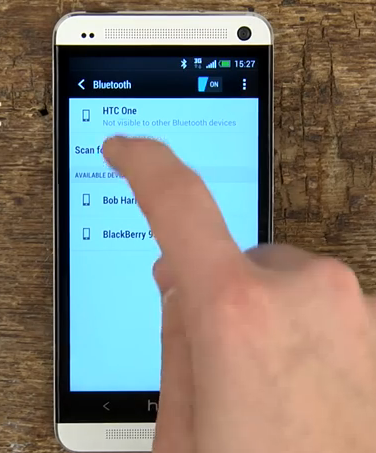 Bluetooth is one of those problems that pops up with just about every phone, especially when it comes to trying to connect with a car. The HTC One M8 is no exception to the rule, and it has its own share of issues with Bluetooth connectivity. There are a lot of ways to break through these issues, including persistence, but here are some that seem to work.
Possible solutions:
• Make sure that the firmware in all devices is up to date.
• Delete the previous pairings between the HTC One M8 and the other device. Go to Settings > Bluetooth to do so. After completing the process, try to connect again.
• For issues related to sending messages, make sure Message access is on by going to Settings > Bluetooth > Advanced.
• Avoid special characters when naming your device. Make sure you haven’t given your device a crazy name by going to Settings > Bluetooth and checking the Device name.
Problem: Email app isn’t working
HTC provides its own apps for the HTC One M8, but some of those have been problematic for users. Specifically, the search function of the HTC email app doesn’t yield results in a timely manner and has trouble displaying messages.
Solution:
If you find yourself with this problem, you are likely a Yahoo mail user. Yahoo and the HTC mail app don’t seem to play nice together. The default values are incorrect. You can follow these steps, provided by Yahoo, to fix the problem:
• Open the Menu button on your Home screen.
• Tap Apps.
• Tap the Mail icon.
• Tap Other (POP3/IMAP).
• Enter your Yahoo account information.
If an error occurs throughout the process, try the following:
• Tap Manual Setup.
• Tap IMAP.
• Enter the following server setting information:
○ Incoming server: imap.mail.yahoo.com
○ Port #: 993
○ Security type: SSL (accepts all certificates)
○ Outgoing Server: smtp.mail.yahoo.com
○ Port #: 465
• Keep all of the other settings the same.
• Complete the setup process.
Bluetooth is one of those problems that pops up with just about every phone, especially when it comes to trying to connect with a car. The HTC One M8 is no exception to the rule, and it has its own share of issues with Bluetooth connectivity. There are a lot of ways to break through these issues, including persistence, but here are some that seem to work.
Possible solutions:
• Make sure that the firmware in all devices is up to date.
• Delete the previous pairings between the HTC One M8 and the other device. Go to Settings > Bluetooth to do so. After completing the process, try to connect again.
• For issues related to sending messages, make sure Message access is on by going to Settings > Bluetooth > Advanced.
• Avoid special characters when naming your device. Make sure you haven’t given your device a crazy name by going to Settings > Bluetooth and checking the Device name.
Problem: Email app isn’t working
HTC provides its own apps for the HTC One M8, but some of those have been problematic for users. Specifically, the search function of the HTC email app doesn’t yield results in a timely manner and has trouble displaying messages.
Solution:
If you find yourself with this problem, you are likely a Yahoo mail user. Yahoo and the HTC mail app don’t seem to play nice together. The default values are incorrect. You can follow these steps, provided by Yahoo, to fix the problem:
• Open the Menu button on your Home screen.
• Tap Apps.
• Tap the Mail icon.
• Tap Other (POP3/IMAP).
• Enter your Yahoo account information.
If an error occurs throughout the process, try the following:
• Tap Manual Setup.
• Tap IMAP.
• Enter the following server setting information:
○ Incoming server: imap.mail.yahoo.com
○ Port #: 993
○ Security type: SSL (accepts all certificates)
○ Outgoing Server: smtp.mail.yahoo.com
○ Port #: 465
• Keep all of the other settings the same.
• Complete the setup process.











