7 Ways to Fix Cellular Data Connect Issue On iPhone in 2019
BY kaye | 一月 22nd, 2019 | 0 | 3
Sometimes we find that the iPhone cellular data connection speed is very slow or can’t connect to the network. Cellular data connectivity issues are not related to iPhone devices, because even the latest iPhone XS, XS Max, and XR may also have this issue. If you are experiencing this type of cellular data connection problem, don't worry, there are several ways for you to solve the cellular data connectivity issue.
When we are outdoors or somewhere there is no Wi-Fi, the data connection network is very helpful to us. We can use the data network to watch videos, play games and more. Of course, the premise of all this is that your mobile phone SIM card is working for you and you have turned on the cellular data.
Way 1: Turn Off/On the Cellular Data
When you find your iPhone device have cellular data connect issue, the first way you should do is to turn off it and wait for a few minutes then turn on it.
To turn off/on cellular data, go Settings >> Cellular >> turn off/on the cellular data.

You can also do this from the Control Center, click on cellular data if you see the con is blue which means the cellular data is turned on. If you find the icon gray, the cellular data will be disabled.
Way 2: Turn On/Off Airplane Mode
The second way about how to solve the cellular data issue is to turn on the Airplane Mode then turn off it. This action will disconnect all wireless connections then reconnect it.

To turn on/off the Airplane Mode, go Settings >> Airplane Mode >> Turn on/off Airplane Mode.
Also, you can do this in the Control Center, tap the airplane icon, if it is yellow, the Airplane Mode is turned on and you can’t use any wireless network. If the icon is gay, the Airplane Mode is off and you can use the cellular data/ Wi-Fi and Bluetooth.
Way 3: Update iPhone and Carrier Settings
Sometimes the cellular data carrier network upgrade or the iPhone software update may also cause the data network connection to fail. In order to eliminate this problem, we update the carrier settings and software to the latest version.
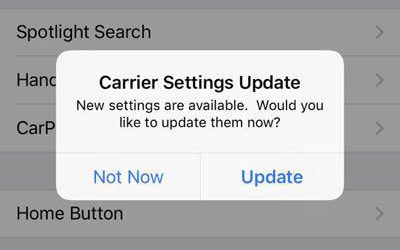
For how to update the carrier settings, go Settings >> General >> About, if there is an update, it will pop up to you.
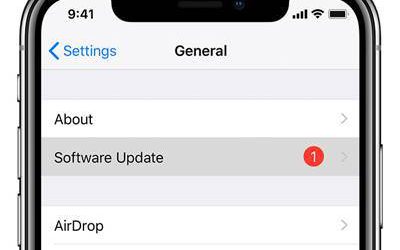
For how to update the iPhone software, go Settings >> General >> Software Update, it will show you whether you should update the system.
Way 4: Reset the device Network
When the 3 ways above still not fix the mobile data connection issue, try to reset all network setting.
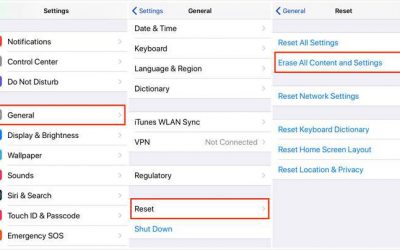
For how to reset Network Settings, go Settings >> General >> Reset >> Reset Network Settings, if it needs the password, enter it and wait the process completed.
Way 5: Restart the iPhone Device
For iPhone devices, if you find some issues on your device and don’t know how to fix it, try to restart the iPhone. Due to the iPhone models after iPhone 8 have no Home buttons, here we tell you how to hard reset iPhone device.
Restart for iPhone X, XS, XS Max, and XR:
1. Press and hold the Side button and either volume button until the slider appears.
2. Drag the slider to turn off your device completely.
3. After your device turns off, press and hold the Side button again until you see the Apple logo appears on the screen.
Restart for iPhone 8, 8 Plus, 7, 7 Plus and previous models:
1. Press and hold the Top (or Side) button until the slider appears.
2. Drag the slider to turn off your device completely.
3. After your device turns off, press and hold the Top (or Side) button again until you see the Apple logo appears on the screen.
Way 6: Hard reset the iPhone device
If the device restart still not works, it is time to hard reset the device. As we all know, iPhone hard reset can solve almost all iPhone issues.
Hard reset for iPhone X, XS, XS Max, and XR:
Press and quickly release the Volume Up button. Press and quickly release the Volume Down button. Then press and hold the Side button until you see the Apple logo.
Hard reset for iPhone 7 or iPhone 7 Plus:
Press and hold both the Side and Volume Down buttons for at least 10 seconds, until you see the Apple logo.
Hard reset for iPhone 6s and earlier, iPad, or iPod touch:
Press and hold both the Home and the Top (or Side) buttons for at least 10 seconds, until you see the Apple logo.
Way 7: Restore iPhone with iTunes or Factory reset
When all the methods can't solve this problem, we can reset the device to the factory settings or restore it with iTunes. Factory settings will erase the phone data, so you should back up the device with iCloud or iTunes.
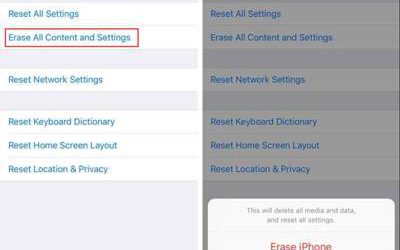
To factory reset iPhone, go Settings >> General >> Reset >> Erase All Contents and Settings, enter the password to confirm the factory reset.
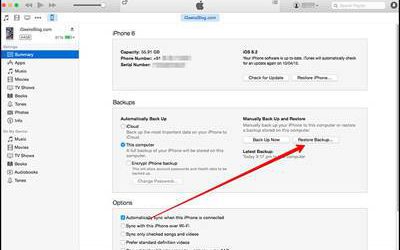
Also, you can factory reset the iPhone with the iTunes, more details about it please visit Apple official website on how to restore iPhone to factory settings.
If you still have the cellular data connect issue after tried these ways, it may be the hardware issue lead to this issue. In this case, you should contact the Apple Support for help or reserve the Genius Bar.
Have any questions for iPhone repair, welcome to leave your message below.











