10 Useful Tips and Tricks We Should Know While Using the iPad
BY kaye | 七月 28th, 2020 | 0 | 0
We all know that Apple has upgraded the iPhone operating system to iOS 14 and the iPad system to iPadOS 13. The iOS 14 performed powerful and useful manipulated functions on our iPhones, meanwhile, iPadOS 13 offers the same graceful functions on our iPads. Here we would like to share 10 of the most useful tips & tricks with you. We hope our description could be helpful to you on better understanding the iPad new system.
1. Quickly save files from safari to notes or files App
This trick could be useful from safari App, Notes App to the files App. When we open safari for browsing, we can save files from it to Notes App or files App. Just tap on the bottom and open the App as a floating card and drag it aside. Tap on the files, image, or link and drag it and drop it to the notes or files App. Files will be automatically saved to the folder. Very easy.
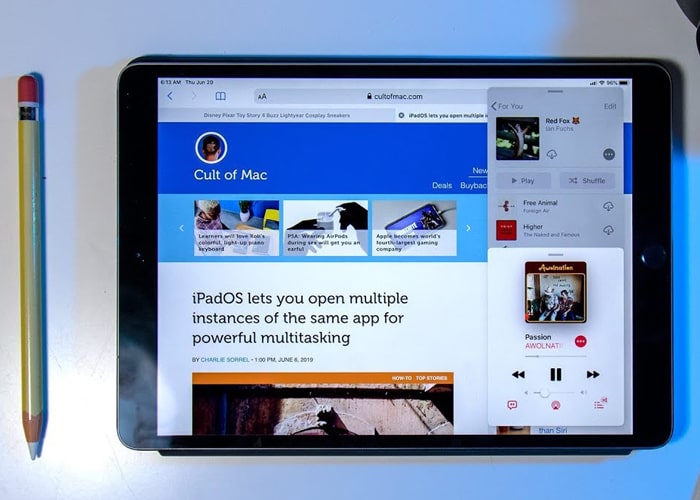
2. Split view on windows
The iPadOS 13 offers us an interesting function to the file Apps. With this function, we can open the folder in a split view on the window. When we open the file App, tap and hold on one folder until the pop-up menu shows. Tap on open it in a new window, then the folder will be open in a split view on the iPad window. We can switch the place of the split folders by tapping and dragging on the grabber of the top. Besides, we can turn the folder into a floating card by dragging it down to another. It’s very easy.
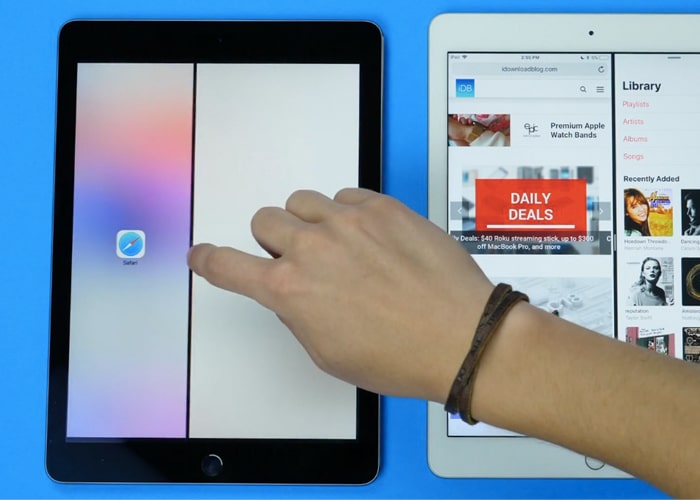
3. Great Email App
The Email App provides us amazing functions here. For example, when we want to compose a new email and then we want to leave it aside for a while. All we have to do is dragging down the texting box, and then it will hide on the screen bottom as a folder. When we want to continue the email, we can simply tap on it to show up. What’s more, we can open all the email drafts we saved by tapping on the new email button on the upright side. This trick is very useful to us.
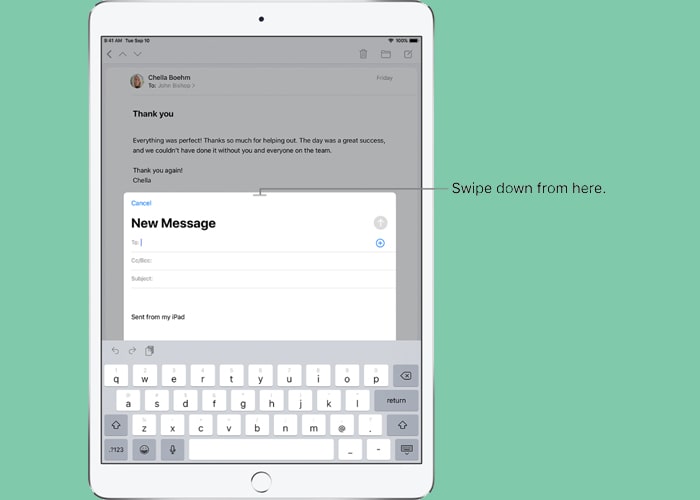
4. Great emoji keyboard
The emojis are frequently used in our social messages. The iPadOS 13 makes us view all the emojis quickly by moving our finger on the emoji keyboard. When we open the keyboard and open emoji, we can quickly view all the emojis by drag our finger on the icons under the emoji keyboard. Besides, we can turn the emoji keyboard into a trackpad by tapping and holding on the spacebar on the keyboard.
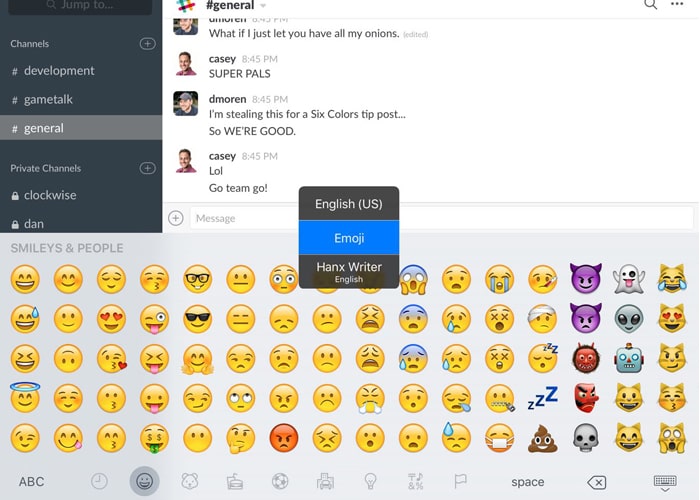
5. Quickly view and arrange photos
Our iPad enables us for quick preview on photos and arrange our photo albums as long as we upgrade to iPadOS 13. When we browsing photos in our photo album of the photo App, we can quickly preview the large picture, zooming on it by swiping our fingers. Besides, we can tap to select the photos, and then tap and hold one photo to move all the selected photos to any albums you like. All we have to do is dragging and dropping them. Easy and convenient.
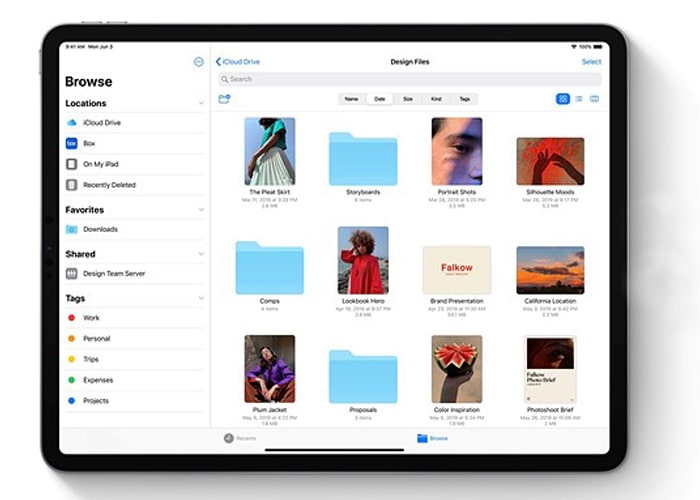
6. Easily check the application update condition in App store
When we go to the App store, we can see a list of all the downloaded Apps we have to update and some we have updated. To take a view on the App size and version, we don’t have to go to the App page. All we have to do is tap on the More button, and it will show us the specifics. Furthermore, we can go to the purchased list to hide the Apps we purchased here by swiping to left and tape on Hide.
7. Quickly create event in calendar App
Our iPad provides us a quick and intelligent way to create events on the calendar App. When we create a new event on one day of the calendar, we can specify it on the duration hours of the date simply by dragging and tapping on the left bottom for readjustment. The created events will be shown on the specific time in the calendar.
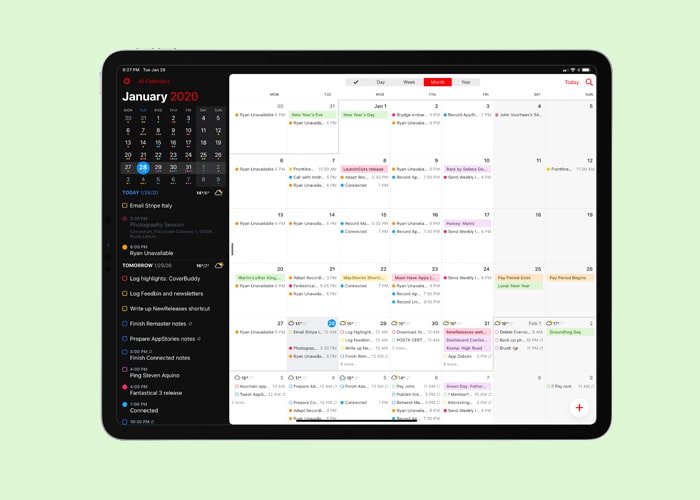
8. Quickly Merge and split Safari widows in a view
Just as we mentioned, iPadOS 13 makes us the convenience for multi-task in split windows. Besides, we can merge all the windows we have opened into one. The manipulation is simple. When we open safari window, tap and hold on the button of the upright, select the pop-up menu on Merge on All Windows. Everything we opened now is merged within a window on the iPad display screen. When we tap on it, hold and drag it out, then we can see the split view of the windows.
9. Quickly preview links on spotlight search
When we search for something on the spotlight search, we can preview it on our iPad. This is a special feature of iPadOS 13 which we cannot see it on other Apple device. Just simply tap and hold on the folder, then we can see the preview of everything, which includes video, link, files, etc. This is amazing.
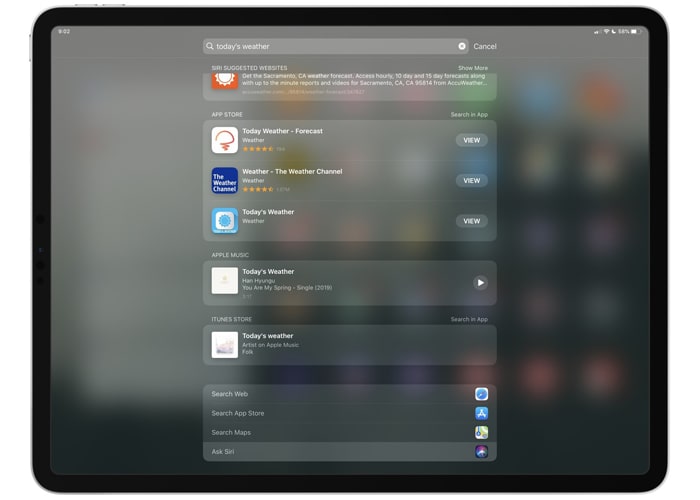
10. Smart and functional iPad keyboard
This iPad trick makes the convenience to us on numbers and letters quick switching on the keyboard. We can wipe down on the first line letter to switch it into number, on the other hand, we can tap and hold on the number switching button to make it. Besides, we don’t have to tape on the number one by one for typing a series of numbers. All we have to do us holding and moving with our finger. Also, the iPad keyboard provides us a quick path on undo, copy, and paste in the text. It’s so cool.
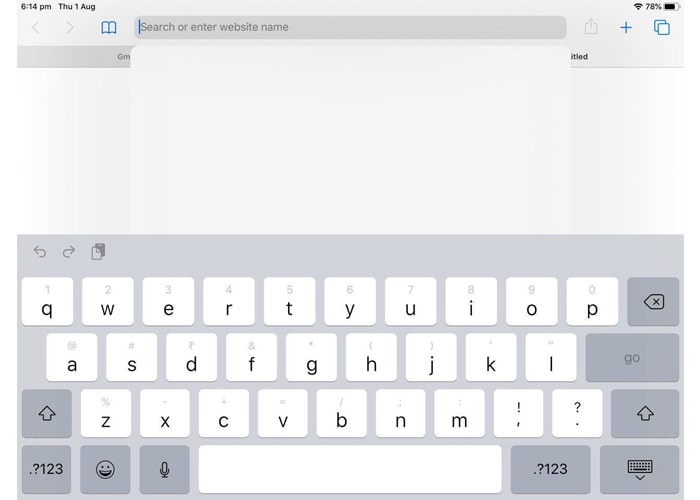
These are the 10 useful tricks that enable us for easier tasks performing on our iPad. Our iPad could be a mini portable tablet or a small computer in our life. Besides, it could be a useful and super functional mobile device for us as long as we know how to use it well. One the other hand, we should also learn something about iPad repair. There are high-quality iPad Pro replacement parts in our store, please go to Etrade Supply if you are looking for iPad parts and repair tools.











