10 Hidden Features You Should Know about Apple Watch Series 5
BY kaye | 十月 8th, 2019 | 2 | 6
As we all know, the Apple watch series is a very smart mobile device in our life. This time, Apple released the upmost intelligent watch to us in September this year. The Apple watch series 5 is so attractive because of the multiple styles of wearing brand, always-on screen, and multi-functional applications. Since we have been so familiar with the previous Apple watch versions, Apple watch 5 is special for its WatchOS 6 and new features, and some of which might not be known to us. Here we conclude 10 hidden features about Apple watch series 5, and we hope these features would be helpful for us to better understand this mobile device.
1. Quickly view Safari website on watch
Apple watch provides Safari website page view function on the screen by long pressing on the digital crown and asking Siri. This is quite different from the previous watches. We can press on the side scroll button to active Siri and ask with the keywords we want to search, the Apple Watch 5 will show you the result on the list. You can scroll down to choose and open the page you want to go to. Another tip is you can enable screenshots on your iPhone, then you can take a screenshot on the watch by pressing on the digital crown and the side button at the same time. It’s so convenient.
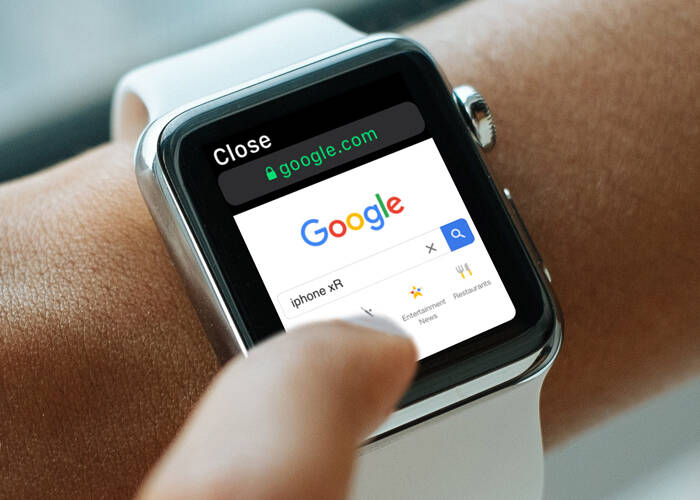
2. Calculate tips smartly on calculator App
The Apple watch series 5 has the calculator application, maybe we all know that and use it very often. We have to mention here, while, is the hidden feature of tips calculates on this App. We can see there is a Tip button on the digits when we enter a certain number, this can help us to calculate the percentages of tips. You can readjust the percentages by scrolling the digital crown. Besides, you can calculate the charges of people divided on the bill. This makes it so much convenient when you go out with your friends to consumer.
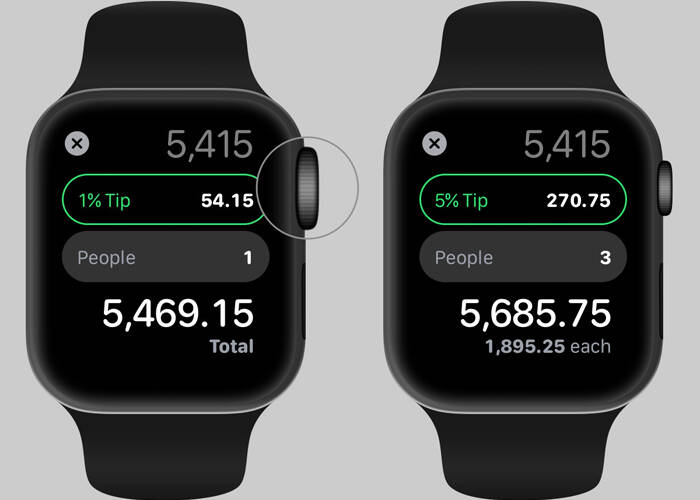
3. Hide sensitive complications on your watch screen
Sometimes we are sensitive to our privacy on our mobile device. Apple makes consideration to our Apple Watch users on this aspect. You may hide your sensitive information on your watch screen when you have friends around you. Go to Brightness & Text Size >> Always On >> Turn on Hide sensitive Complications. This can keep the sensitive information like your secret calendar appointment, heart rate or message from showing on your Apple watch digitizer screen, which may be exposed when people take a glimpse on your watch.

4. Quick access to secret zoom functionality on the watch
As we can see, we can zoom in to take a wide view on the watch screen by two fingers double tapping on the screen but the premise is that we have to turn on zoom in iPhone Settings. We can go to Accessibility and turn on zoom to enable this function. The thing we have to say here is, we can take a shortcut to enable and disable the zoom function. Scroll down to the bottom and choose Accessibility Shortcut on your iPhone, select zoom. You can enable and disable zoom function on your Apple watch by triple-click on the digital crown without going to Settings on your iPhone.
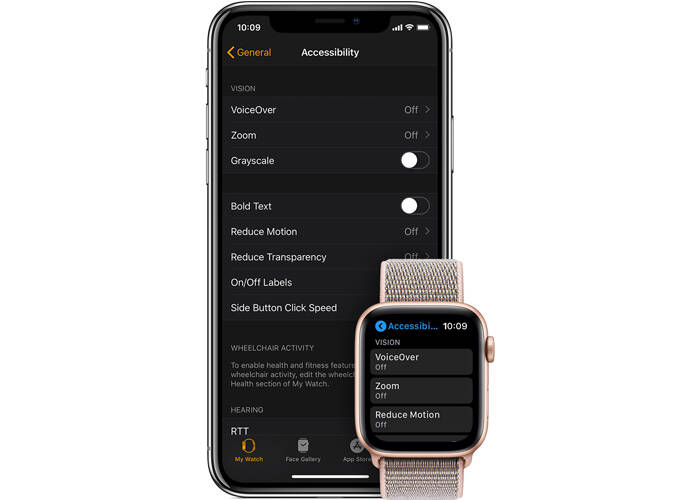
5. Set up Emergency SOS
This is the utmost important feature Apple makes to the watch for us. We don’t know what will happen around us sometimes. This function of Apple watch’s will get us help when we face the emergency in our life. When we tap on Emergency SOS on iPhone Settings, we can see that there are two buttons as Hold Side Button and Fall Detection on the screen. To turn on Hold Side Button, the watch will call the emergency service you set to dial beforehand. If you turn on Fall Detection, your Apple watch will initiate to dial the emergency service automatically if you fall and badly hurt yourself for which you are unable to press the watch. We don’t suggest everyone turn on both of these buttons but we need to consider our safety sometimes.
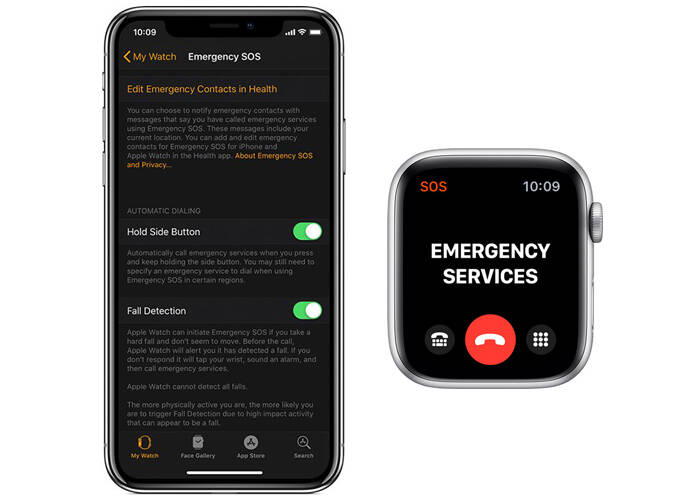
6. Create default reply on your watch
Apple Watch Series 5 brings us an easy and convenient way for default message reply. We can quickly reply with daily greeting words such as “Hello!” “What’s up?” “Goodbye” and so on to our friends in the context of the conversation on message texting. Anyway, most of us may not know that we can custom make our own default words on the watch default reply list. Go to Apple Watch App and scroll down to select Messages, tap on Default Replies. Here you can see all the default replies on your watch in a list, scroll down to the bottom and tap on Add reply, then you can create your custom default reply, which will show on the bottom of the default replies list on your watch.
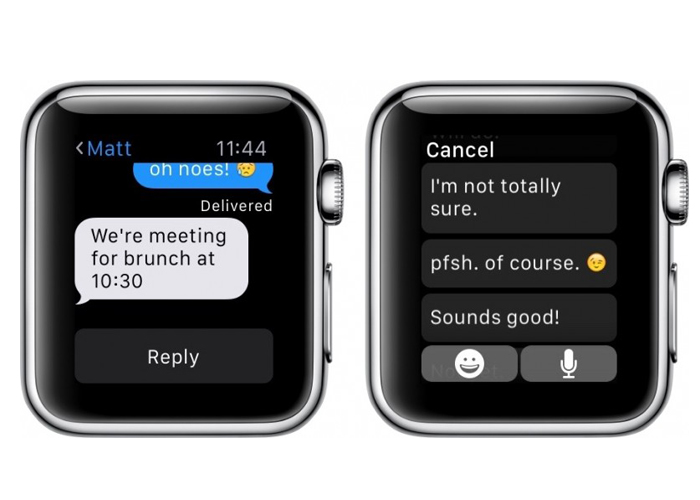
7. New voice recording App
As we have mentioned previous, Apple makes powerful functions to watchOS6, which brings the features of voice recording App on watch series 5. When we tap and activate the voice recording app, we can record voice memos, play, delete or store the recorded voice only by tapping on your watch screen. This intelligent feature makes convenience in our life.
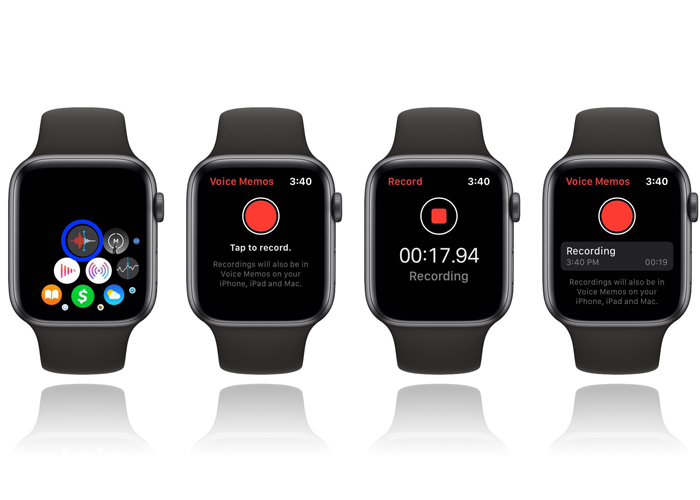
8. Noise App to measure voice around you
Maybe this App is not used so much to us but it is useful for our ears hearing protection. We can swipe and tap on the Noise App on the screen to enable it. This App can measure the noise in the area and tells you how loud is it so that you can make protection to your ears, or get away from dangerously loud noise around you. This is unique that Apple Watch Series 5 brings to us.
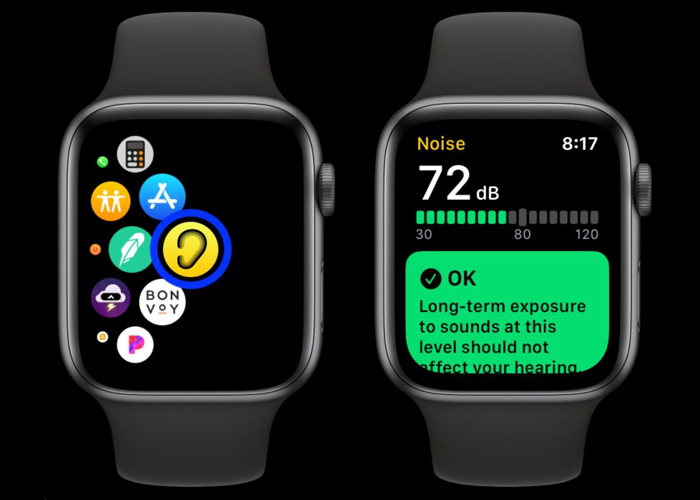
9. Voice telling you the time by two fingers tapping
Apple watch is not only a watch we see it to us but also a time voice telling device to us. When we place two fingers on the screen in time vision, the watch will tell us the time in voice, time on am or pam. This is considerable to us especially when we sleep on our beds and don’t want to open our eyes, our watch will tell us the time with voice if we two fingers tapping on the screen.

10. Ping your iPhone by sound or flashlight to find your phone
Sometimes we left our iPhone somewhere we don’t remember or drop in the dark corner we cannot see, the Apple Watch will be a great help to us. Swipe up and go to the control center, tap on pine your iPhone icon, then you can hear sounds from your iPhone, from which you may find your iPhone. If you left your iPhone in some dark corner, you can also ping your iPhone with the flashlight shining so that you can find your iPhone. You can hard press on the 3D Touch icon in the control center, then you can see flashlight gleams and sounds as well from your iPhone.
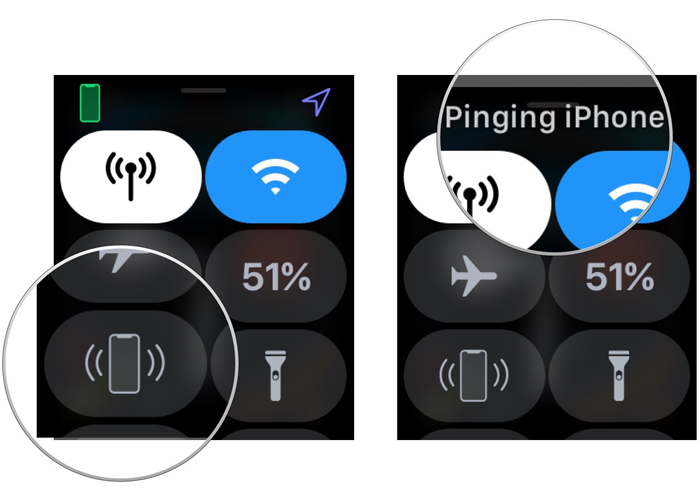
Apple has been making efforts to upgrade its products, we can see this on Apple Watch Series 5. With the time we are using Apple Watch 5, we will find that we cannot get rid of it because so much convenience it brings to us. On the other hand, it is suggested we learn something about Apple watch series repair. Here we supply Apple watch series 4 LCD screen and digitizer assembly replacement for wholesale, you may check it on our store. Anything new about Apple watch series 5 watch features, please leave comments below to share with us. We appreciate that.











