15 Ways to Extend Your iPhone Battery Life
BY May | November 13th, 2014 | 0 | 4
Are you confused as to why your iPhone runs out of power so quickly? Are you pondering the mystery of why your iPhone’s battery drains so quickly even if you only had a few apps opened? Are you concerned with how to extend your iPhone’s battery life without replacing it or the battery for a new one? If so, here are some good tips for you. Check out below to see what can be done to save your iPhone battery life.
1. Turn Off Your Location Services.
Go to Settings > Privacy > Location Services.
By switching off your location services, your iPhone will stop continuously checking your current location which is a big drain on the battery.
2. Manually Fetch Your Email.
Go to Settings > Mail, Contacts and Calendars > Fetch New Data > Manually.
Similarly to the location services, without your iPhone continuously cheating for email updates it’ll save you both power and data. However, those of you who depend on reading/responding to emails in a timely fashion will have to bite the bullet.
3. Quit Multiple Apps.
When you have multiple apps running in the background, your iPhone requires processing power to maintain these apps, which in turn buts extra drain on the battery. Quit any apps your finished with by double-tapping the home button, and swiping up on the app windows to shut them down. You can even use multiple fingers at the same time to quit multiple apps at once.
4. Lower your Screen Brightness.
Go to Settings > Wallpapers & Brightness > Auto Brightness.
Most people know that the screen is the largest source of power drain for smart phones so obviously having your screen turned up brighter will kill your battery. To minimize the drain from the iPhone’s beautiful Retina display, lower the brightness of your screen and turn off the auto brightness adjustment with the above-mentioned instructions to further save some battery.
5. Make Full Use Of Airplane Mode.
Airplane mode is not only for when you’re on a plane, but also in any situation that a cellular network isn’t needed. Turn on airplane mode to extend your battery life especially when you’re outside and your iPhone’s battery is below a certain level.
Pro Tip: You can turn on airplane mode while charging your iPhone to charge it at an even quicker rate.
6. Disable Automatic Downloads.
Go to Settings > iTunes and App Store.
If you allow your iPhone to automatically check/install updates for apps, then your iPhone will be constantly be using data to check for potential updates, along with constantly consuming battery life to support this endeavor. You can pick which apps you would like to update automatically and stop all the rest from sapping your battery.
7. Stop Background App Refreshing.
Go to Setting > General > Background App Refresh.
You may not even know that Background App Refresh is among one of the biggest battery killers. You can toggle it off with above method.
8. Toggle Off Push Notification.
Go to Settings > Notification Center.
As with email or app update auto-fetching, sending push notification is also another iPhone battery life killer. Turning off unnecessary push notifications can save some power.
9. Use AirDrop When Necessary.
Turning off your AirDrop service can save your iPhone battery life to some extent. Just turn it on when it’s necessary.
10. Turn Off Parallax.
Go to Settings > General > Accessibility > Reduce Motion.
Likewise, Parallax is also an unnecessary app that saps battery power. Turn it off, this will also improve your iOS 7’s screen sharpness as well.
11. Turn Off Spotlight Search.
Go to Settings > General > Spotlight Search.
Spotlight Search is a feature that most iPhone users don’t even make use of. However, it is always making use of your battery. So turn it off.
12. Turn Off Bluetooth.
Unless you are using a headset or speaker, there really is not any reason to have your Bluetooth on.
13. Clear Your App List
Earlier we mentioned exiting apps when not in use; actually, you might simply have too many apps on your iPhone in general. It’s time to clear and delete the apps you seldom or never use.
14. Turn On Battery Save Mode.
Believe it or not, turning on the battery save mode will save your iPhone’s battery.
15. Calibrate Your iPhone Battery.
If all those tips won’t help, try to calibrate your iPhone battery.
Step 1, let your iPhone battery completely discharge.
Step 2, charge the battery until it reaches 100%, then keep charging for another hour.
Step 3, use your iPhone till it completely runs out of battery again, but do not charge it during this usage.
Step 4, repeat step 2.
Finally, your iPhone battery should be calibrated.
Do you have any other tips? If so, please share them in the comments below.
RECOMMENDED PARTS
-
 For Apple iPhone X OLED Screen and Digitizer Assembly with Frame Replacement - Black - Grade S+
For Apple iPhone X OLED Screen and Digitizer Assembly with Frame Replacement - Black - Grade S+
-
 For Apple iPhone 8 Plus LCD Screen and Digitizer Assembly with Frame Replacement - Black - Grade S+
For Apple iPhone 8 Plus LCD Screen and Digitizer Assembly with Frame Replacement - Black - Grade S+
-
 For Apple iPhone 7 Plus LCD Screen and Digitizer Assembly with Frame Replacement - Black - Grade S+
For Apple iPhone 7 Plus LCD Screen and Digitizer Assembly with Frame Replacement - Black - Grade S+
-
 For Apple iPhone 6S Plus LCD Screen and Digitizer Assembly with Frame Replacement - Black - Grade S+
For Apple iPhone 6S Plus LCD Screen and Digitizer Assembly with Frame Replacement - Black - Grade S+







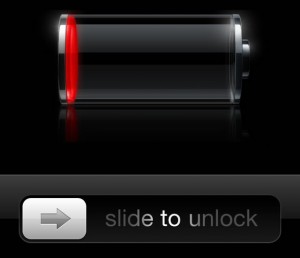





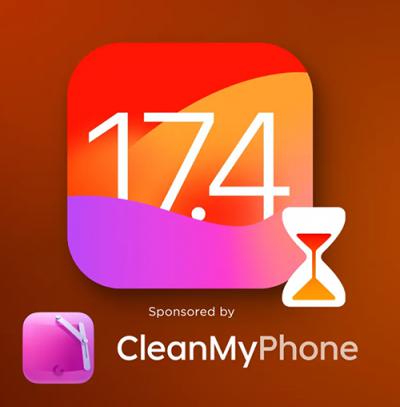 IOS 17.4 official version pushed to block battery vulnerability
IOS 17.4 official version pushed to block battery vulnerability  Is the Chinese-made rear case for the iPhone 15 series going on the market?
Is the Chinese-made rear case for the iPhone 15 series going on the market?  New products coming:USB to MFI Lightning Cable
New products coming:USB to MFI Lightning Cable  Big BUG of iPhone 15
Big BUG of iPhone 15  Successfully submitted!
Successfully submitted!